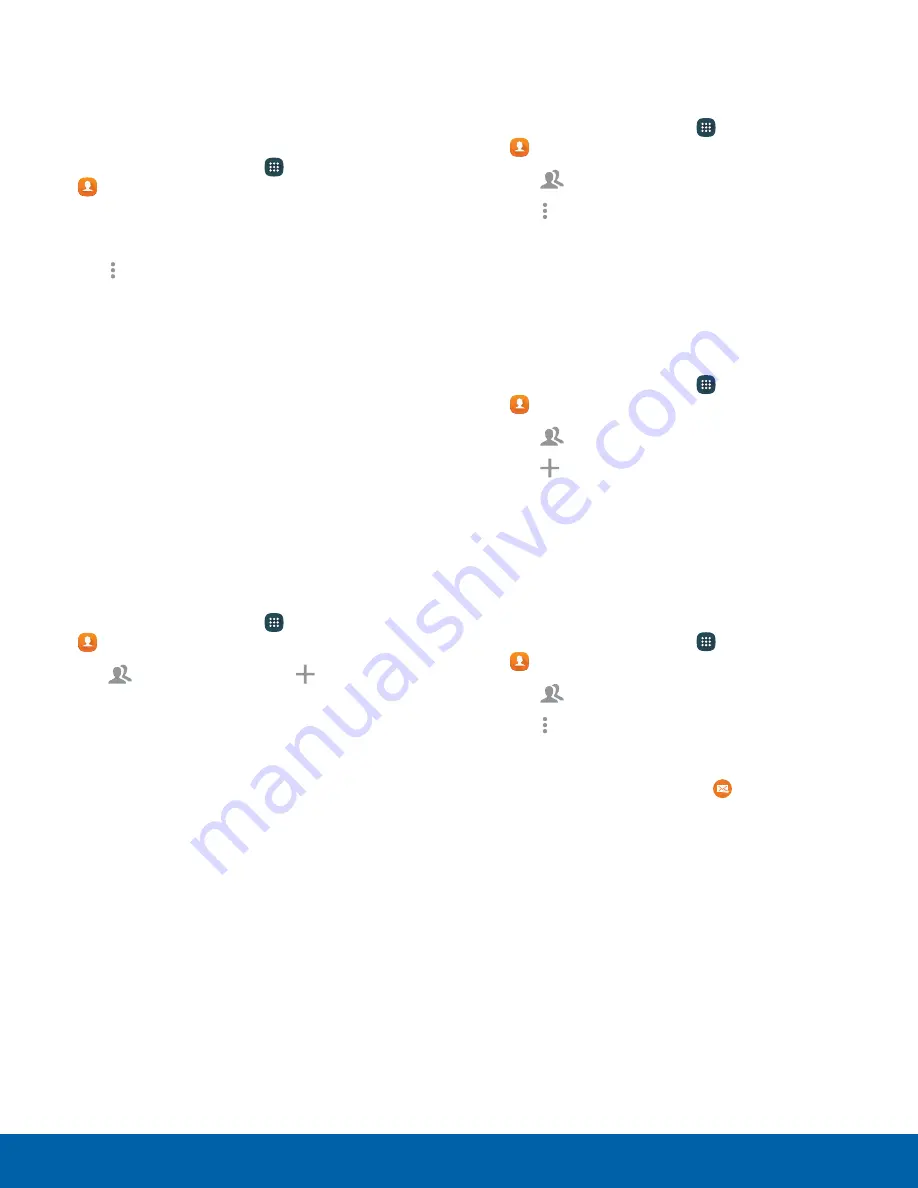
Create a Shortcut to a Favorite
You can create a shortcut to a favorite on the Home
screen, to access their information directly from the
Home screen.
1. From a Home screen, tap
Apps
>
Contacts
.
2. Tap
Favorites
, and then touch and hold a
contact to select it.
3. Tap
More options
>
Add shortcut to
Home screen
. The new shortcut is displayed in
an empty area of the Home screen.
Groups
You can use groups to organize your contacts. Your
device comes with preloaded groups, and you can
create your own. You might create a group for your
family, for coworkers, or a team. Groups make it
easy to find contacts, and you can send messages
to the members of a group.
Create a Group
To create a group:
1. From a Home screen, tap
Apps
>
Contacts
.
2. Tap
Groups
, and then tap
Create group
.
3. Tap fields to enter information about the group:
•
Create group in
: Choose where to save the
group. You can save it to a specific account,
to the device memory, or to all accounts.
•
Group name
: Enter a name for the new group.
•
Group ringtone
,
Group message tone
, and
Group vibration pattern
: Customize the
sounds for the group.
•
Add member
: Select contacts to add to the
new group, and then tap
Done
.
4. Tap
Save
.
Rename a Group
To rename a group:
1. From a Home screen, tap
Apps
>
Contacts
.
2. Tap
Groups
, and then tap a group.
3. Tap
More options
>
Edit group
and enter a
new name.
4. Tap
Save
.
Add Contacts to a Group
To add contacts to a group:
1. From a Home screen, tap
Apps
>
Contacts
.
2. Tap
Groups
, and then tap a group.
3. Tap
Add member
, and then tap the contacts
you want to add.
4. Tap
Done
.
Send a Message to a Group
To send a text message to members of a group:
1. From a Home screen, tap
Apps
>
Contacts
.
2. Tap
Groups
, and then tap a group.
3. Tap
More options
>
Send message or email
.
4. Tap
Message
.
5. Type your message and tap
Send
.
Applications
54
Contacts






























