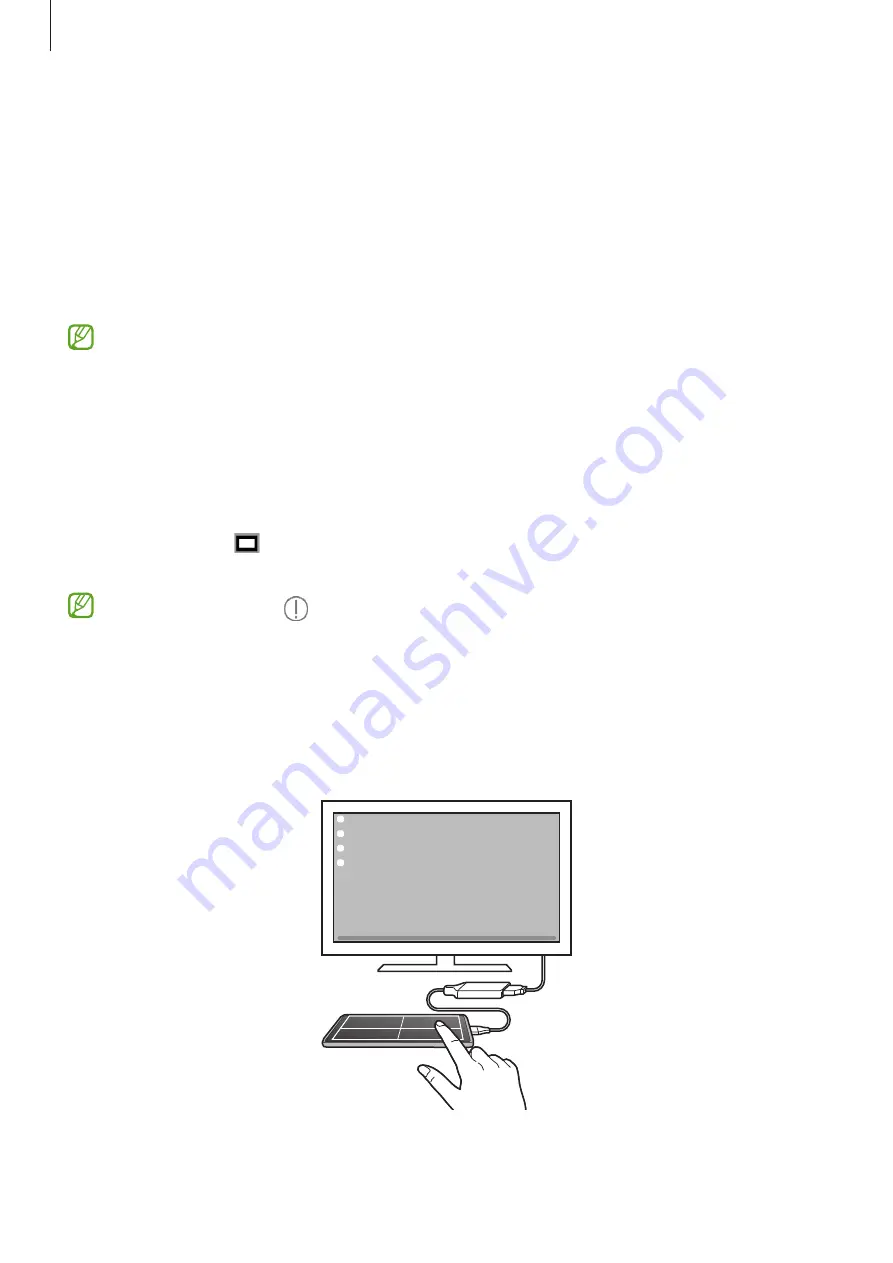
Apps and features
118
Controlling the Samsung DeX screen
Controlling on an external display
Controlling with an external keyboard and mouse
You can use a wireless keyboard/mouse. Refer to the respective device’s manual for
more information.
•
You can set the mouse pointer to flow from the external display to the phone’s
screen. Open
Settings
, select
Samsung DeX
→
Mouse and trackpad
, and then
select the
Flow pointer to phone screen
switch to turn it on.
•
You can also use the external keyboard on the phone’s screen.
Using your phone as a touchpad
You can use your phone as a touchpad.
On your phone, tap on the navigation bar. If you have set the navigation bar to use
Swipe gestures
, open the notification panel and tap
Use your phone as a touchpad
.
•
If you double tap on the touchpad, you can check out the gestures you can
use with the touchpad.
•
If your phone’s case has a front cover, open the front cover to use your phone as a
touchpad. If the front cover is closed, the touchpad may not work properly.
•
If your phone’s screen turns off, press the Side key or double tap the screen to
turn on the screen.
















































