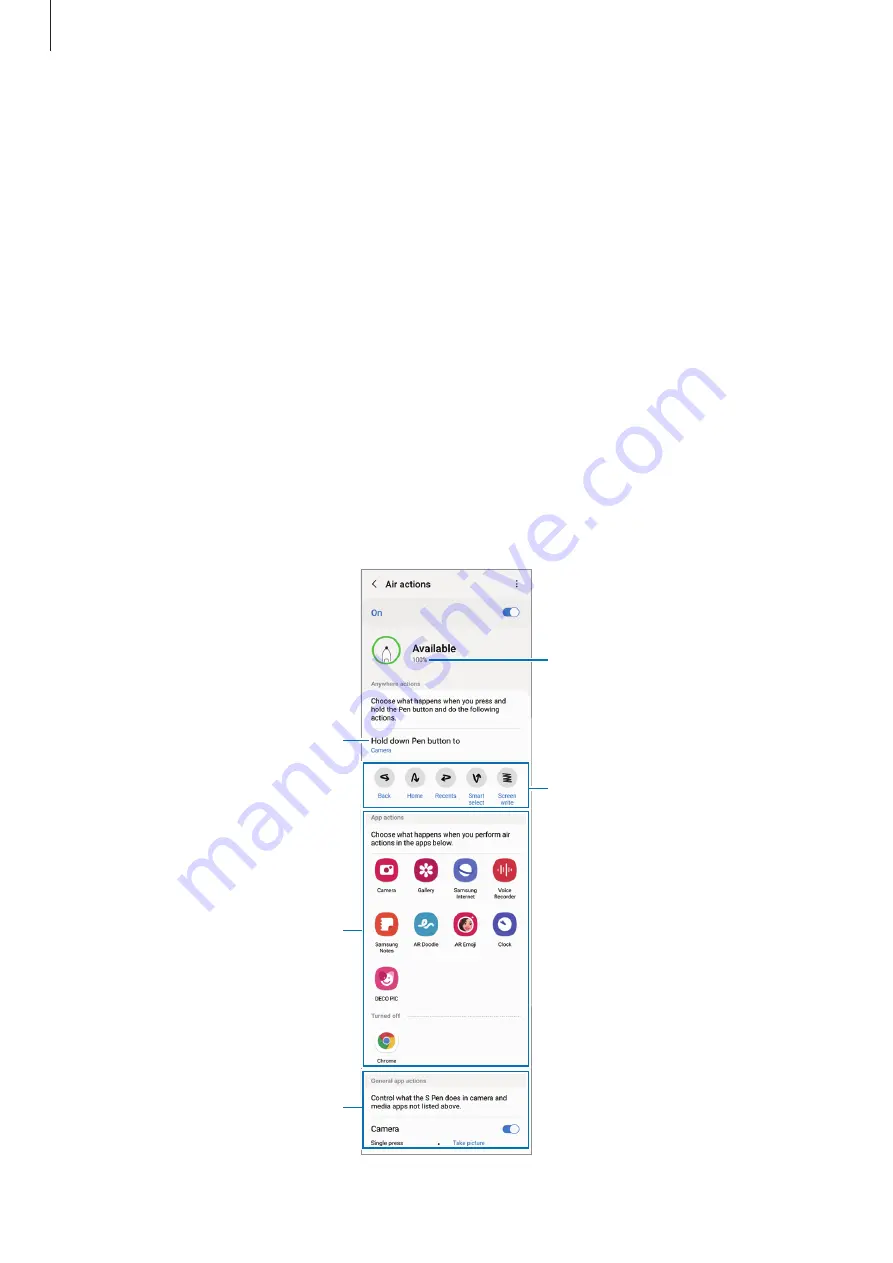
Apps and features
39
Taking pictures with the S Pen
You can easily take pictures with your device at a distance by pressing the S Pen button.
1
Launch the
Settings
app, tap
Advanced features
→
S Pen
→
Air actions
, and then tap
the switch to activate the feature.
2
Launch the
Camera
app.
3
Press the S Pen button once to take a picture.
•
To take a series of pictures, press and hold the S Pen button.
•
To change the shooting mode, move the S Pen to the left or right while pressing and
holding the S Pen button.
•
To switch between cameras, press the S Pen button twice.
Changing apps or features to use
Change the app, feature, or actions you want to use with the S Pen feature. Launch the
Settings
app, tap
Advanced features
→
S Pen
→
Air actions
.
S Pen battery power level
Set actions for each gesture.
Set an app or a feature to launch.
Set actions for each app.
Set actions for camera and media
apps.






























