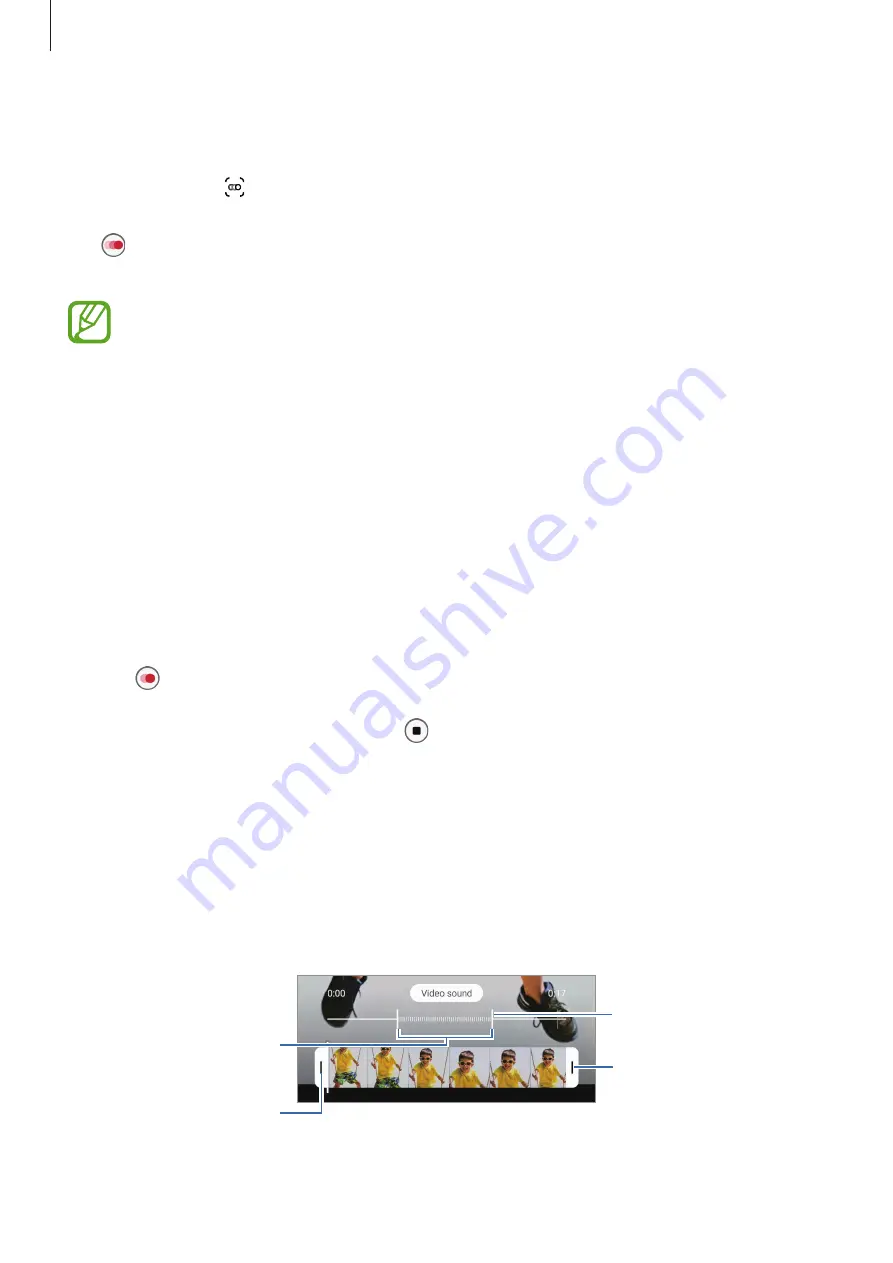
Apps and features
98
Recording super slow motion videos automatically
To capture the moment in super slow motion when motion is detected in the motion
detection area, tap to activate it. The motion detection feature will be activated and the
motion detection area will appear on the preview screen.
Tap to start recording. When motion is detected, the device will begin recording in super
slow motion and save it as a video.
Super slow motion recording may start at an unwanted moment if there are
conditions such as the following:
•
When the device shakes.
•
When another object is moving near the subject in the motion detection area.
•
When recording under flickering light, such as in places with fluorescent lighting.
Slow motion mode
Record a video for viewing it in slow motion. You can specify sections of your videos to be
played in slow motion.
1
On the shooting modes list, tap
MORE
→
SLOW MOTION
.
2
Tap to start recording.
3
When you are finished recording, tap to stop.
4
On the preview screen, tap the preview thumbnail.
5
Tap
Play slow motion video
.
The fastest section of the video will be set as a slow motion section and the video will
start playing. Up to two slow motion sections will be created based on the video.
To edit the slow motion section, drag the section editing bar to the left or right.
Slow motion section
Start bracket
End bracket
Section editing bar






























