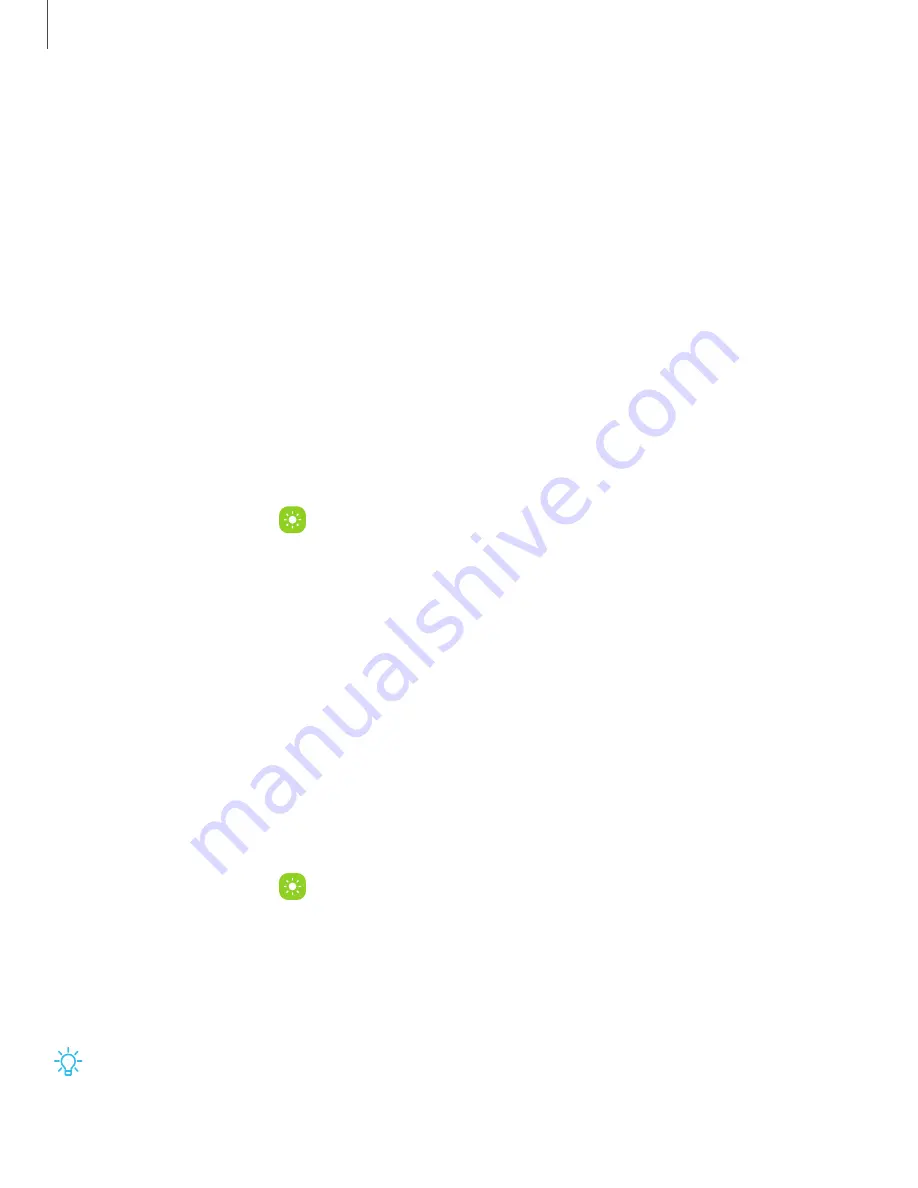
Display
You can configure the screen brightness, timeout delay, font size, and many other
display settings.
|
|
|
|
|
|
|
Dark mode
Dark mode allows you to switch to a darker theme to keep your eyes more
comfortable at night, darkening white or bright screens and notifications.
◌
From Settings, tap
Display
for the following options:
l
Light
: Apply a light color theme to your device (default).
l
Dark
: Apply a dark color theme to your device.
l
Dark mode settings:
Customize when and where Dark mode is applied.
–
Turn on as scheduled
: Configure Dark mode for either
Sunset to sunrise
or
Custom schedule
.
–
Adaptive color filter
: Turn on Blue light filter automatically between sunset
and sunrise to reduce eye strain.
Screen brightness
Adjust the screen brightness according to lighting conditions or personal preference.
1. From Settings, tap
Display
.
2. Customize options under Brightness:
•
Drag the
Brightness
slider to set a custom brightness level.
•
Tap
Adaptive brightness
to automatically adjust the screen brightness based
on the lighting conditions.
TIP
You can also adjust screen brightness from the Quick settings panel.
135
Settings






























