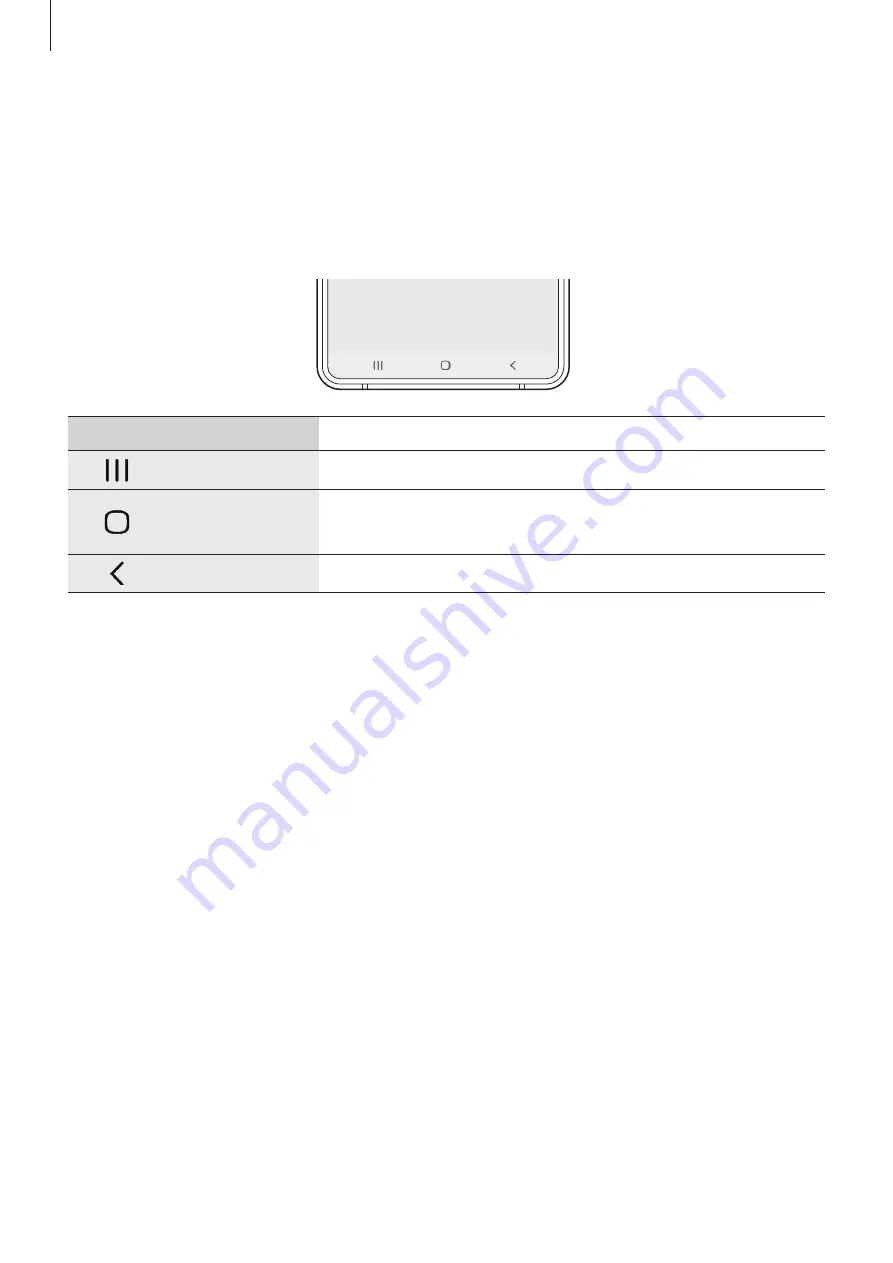
Basics
30
Navigation bar (soft buttons)
When you turn on the screen, the soft buttons will appear on the navigation bar at the
bottom of the screen. The soft buttons are set to the Recents button, Home button, and Back
button by default. The functions of the buttons can change according to the app currently
being used or usage environment.
Button
Function
Recents
•
Tap to open the list of recent apps.
Home
•
Tap to return to the Home screen.
•
Tap and hold to launch the
Google Assistant
app.
Back
•
Tap to return to the previous screen.
Hiding the navigation bar
View files or use apps on a wider screen by hiding the navigation bar.
Launch the
Settings
app, tap
Display
→
Navigation bar
, and then tap
Full screen gestures
under
Navigation type
. The navigation bar will be hidden and the gesture hints will appear.
Tap
More options
and select an option you want.
•
Swipe from bottom
: The gesture hints will appear where the soft buttons are located. To
use the soft buttons, drag the gesture hint of the desired button upwards.
•
Swipe from sides and bottom
:
–
Swipe up from the bottom of the screen to move to the Home screen.
–
Swipe up and hold to view the list of recent apps.
–
Swipe inward from either side of the screen to return to the previous screen.
–
Swipe inward from one of the bottom corners to launch the
Google Assistant
app.
















































