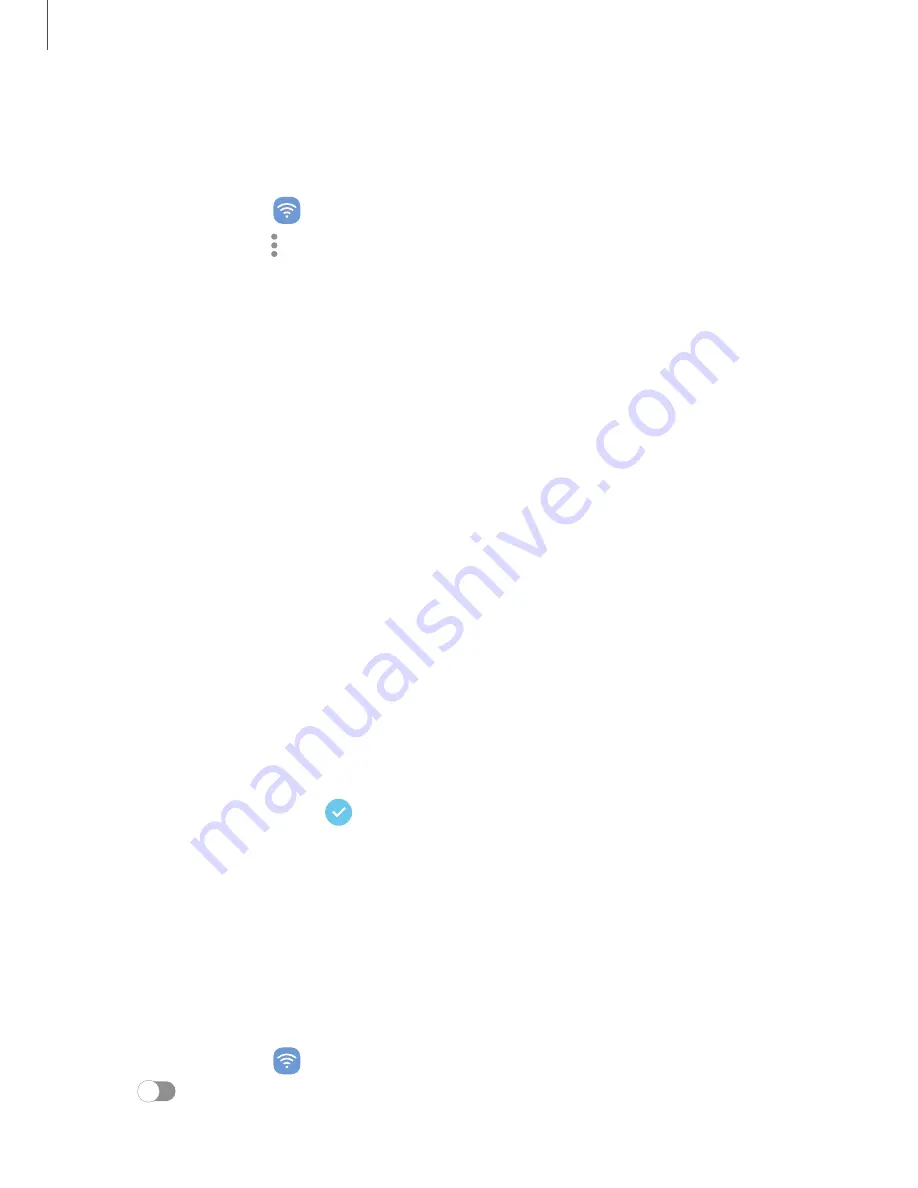
Settings
116
Advanced
options
Additional Bluetooth features are available in the Advanced menu. Options may vary
by carrier.
1.
From Settings, tap
Connections
> Bluetooth.
2. Tap Advanced
or More options
> Advanced
for the following options:
l
Sync with Samsung Cloud/account:
Sync files transferred
through Bluetooth
with your Samsung account.
l
Phone name: Change the name of your device for Bluetooth connections.
l
Received files:
View
a list of files received using Bluetooth.
l
Music Share:
Let friends play music on your Bluetooth speaker
or headphones.
l
Ringtone sync: Use the ringtone set on your device
when you receive calls
through a connected Bluetooth device.
l
Bluetooth control history: View
apps that have used Bluetooth recently.
l
Block pairing requests:
Add devices to block pairing requests.
l
Bluetooth scan history:
View which apps have recently scanned for nearby
Bluetooth devices and
manage Bluetooth features for apps.
Dual
audio
You can play audio from
your device
to two connected Bluetooth audio devices.
1.
Connect Bluetooth audio devices to your device.
2.
From the Notification panel, tap
Media output.
3.
Under Audio output, tap
next to each audio device to play audio to them (up
to two devices).
NFC and payment
Near Field Communication (NFC) allows
you to communicate with another device
without connecting to a network. This technology is used by
Android Beam and
certain payment apps. The device that you are transferring to needs to support NFC,
and it needs to be within four centimeters of your device.
◌
From Settings, tap
Connections
> NFC
and contactless payments, and then
tap
to turn on this feature.






























