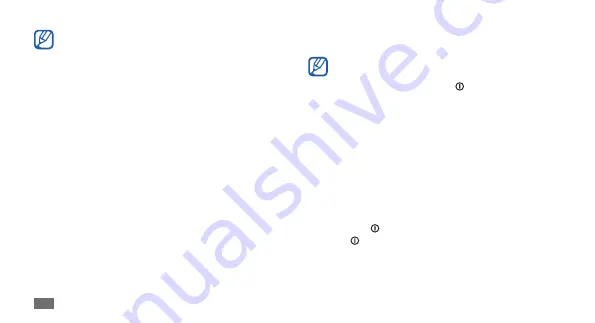
Getting started
20
Double-tap: Tap twice quickly with your finger to zoom
•
in or out while viewing photos or web pages.
Your device turns off the touch screen when you
•
do not use the device for a specified period. To
turn on the screen, press [ ] or the Home key.
You can adjust the backlight time. In Idle mode,
•
open the application list and select
Settings
→
Display
→
Screen timeout
.
Lock or unlock the touch screen
and keys
You can lock the touch screen and keys to prevent any
unwanted device operations.
To lock, press [ ]. To unlock, turn on the screen by
pressing [ ] or the Home key and then flick the grey
window with your finger.
For optimal use of the touch screen, remove the
•
screen protection film before using your device.
Your touch screen has a layer that detects small
•
electrical charges emitted by the human body.
For best performance, tap the touch screen with
your fingertip. The touch screen will not react to
touches of sharp tools, such as a stylus or pen.
Control your touch screen with the following actions:
Tap: Touch once with your finger to select or launch a
•
menu, option, or application.
Tap and hold: Tap an item and hold it for more than
•
2 seconds to open a pop-up option list.
Drag: Tap and drag your finger up, down, left, or right to
•
move to items on lists.
Drag and drop: Tap and hold your finger on an item, and
•
then drag your finger to move the item.
Summary of Contents for Galaxy S WiFi 5.0
Page 1: ...YP G70 usermanual ...
















































