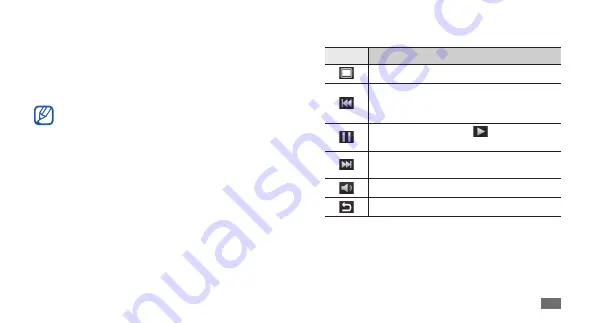
Entertainment
53
Control playback with the following icons:
4
Icon
Function
Change a ratio of the video screen.
Restart playback; Skip backward (tap
within 2 seconds); Scan backward in a file
(tap and hold).
Pause playback; Select
to resume
playback.
Skip forward; Scan forward in a file (tap
and hold).
Adjust the volume.
Stop playback and return to the playlist.
Videos
Learn to use the video player to play various kinds of
videos. The video player supports the following file
formats: 3gp, mp4, avi, wmv, flv, mkv, rm (Codec: MPEG4,
H.263, Sorenson H.263, H.264, VC-1, DivX
®
, Realvideo).
Some file formats are not supported depending
•
on the software of the device.
If the file size exceeds the available memory, an
•
error can occur when you open files.
In Idle mode, open the application list and select
1
Videos
.
Select a video to play.
2
Rotate the device anti-clockwise to landscape view.
3
Summary of Contents for Galaxy S Wi-Fi 4.0
Page 1: ...YP G1 usermanual ...
















































