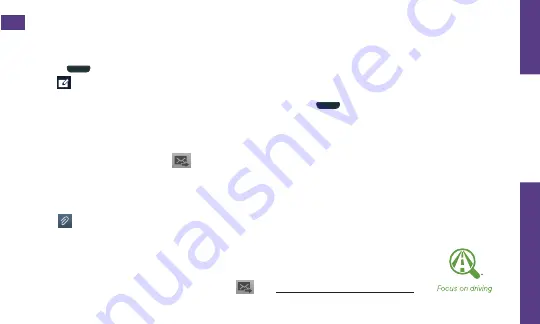
visit sprint.com/support for guides, tutorials and more
17
U
se Y
our Phone
Messaging
Send a Text Message
1.
Press
and tap
Messaging
.
2.
Tap
.
3.
Enter a phone number, email address, or
contact name in the
Enter recipient
field. (If
the phone recognizes a contact, you’ll see a
list. Tap the contact to complete the address.)
4.
Tap
Enter message
and then type your message.
5.
When you are finished, tap
.
Send a Picture or Video Message
(Multimedia Messaging)
1.
Follow steps 1 – 4 for sending a text message.
2.
Tap
.
3.
Tap a media type (such as Images, Videos,
Audio, etc.) and then tap an available album.
4.
Tap a picture or clip to select it. (For Audio,
tap
OK
.)
5.
If you are satisfied with your message, tap
.
Note:
For information on taking pictures and
videos with your phone, see “Camera & Video”
Access Messages
1.
Press
and tap
Messaging
.
2.
From the Messaging screen, tap the
message you want to view.
–or–
1.
Open the
Notifications
panel.
2.
Tap the message you want to view.
All your of text and MMS messages for a
contact are collected in an ongoing
“conversation,” so when you view a message,
you can scroll through the entire history of
your messages with that person.
Be a hero. Don’t
drive distracted.






























