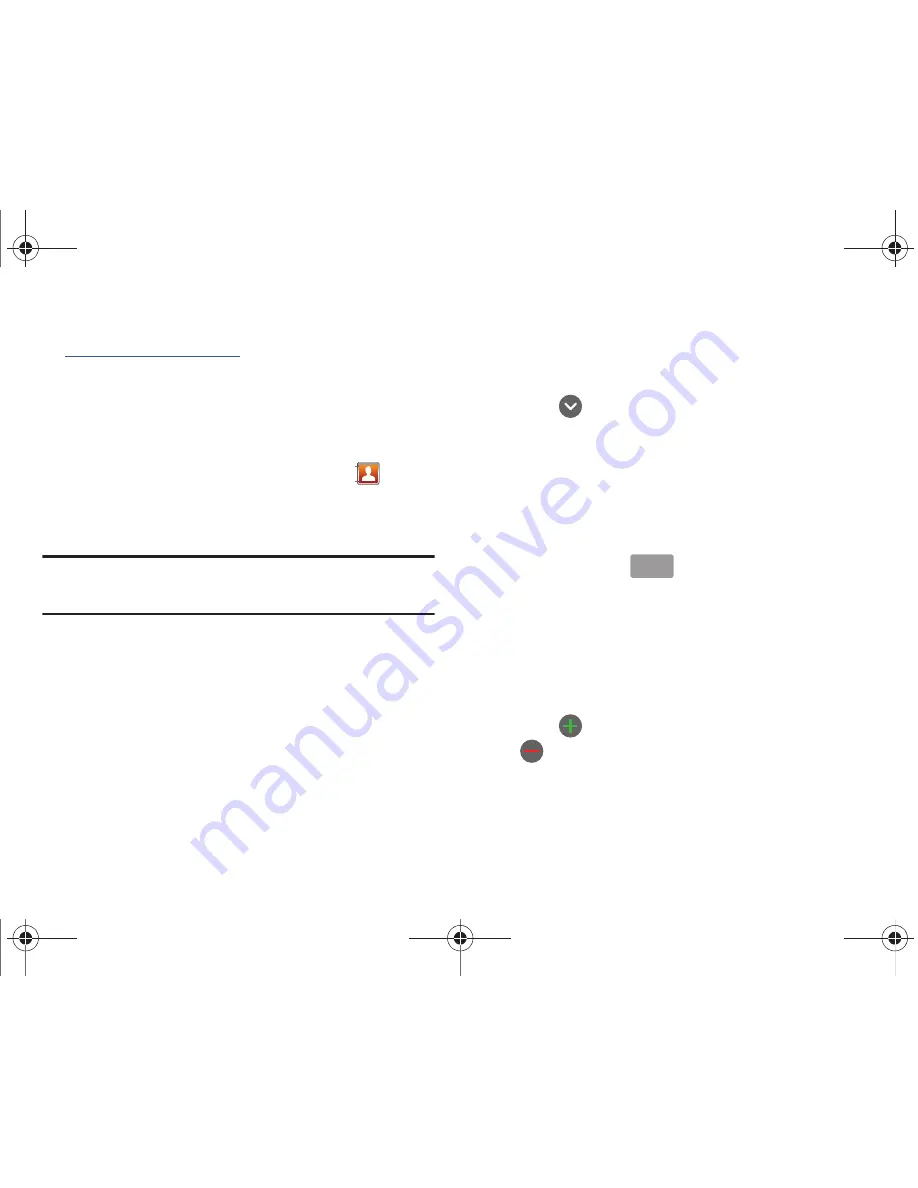
Contacts and Your Address Book 56
You can also manage your Address Book on the web
at
http://www.att.com/addressbook
.
Adding a New Contact
Use the following procedure to store a new contact to your
Address Book.
Saving a Number from the Home screen
1.
From the main Home screen, touch
Contacts
➔
Create contact
.
2.
At the
Save contact to
prompt, touch
Phone
or
SIM
.
Note:
When adding contacts to your SIM, only
Name
,
Phone number
, and
Email address
fields are displayed. The following steps describe adding
a new contact entry to your phone.
3.
Touch the image icon and assign a picture to the new entry
by choosing one of three options:
• Album
to retrieve a previously stored image from your Pictures
folder and assign it to this entry. Touch an image to assign the
image to the contact, then touch
Save
.
• Take photo
to use the camera to take a new picture and assign it to
this entry.
• Remove icon
although not an option with a new entry, deletes any
previously assigned image.
4.
Touch the
First name
and
Last name
fields and use the on-
screen keypad to enter names for each entry. For more
information, refer to
“Entering Text”
on page 48.
5.
Touch
next to the
Last name
field to display the
following additional fields:
• Name prefix
: Add prefixes such as Mr, Mrs, Ms, Miss, Dr, etc.
• Middle name
: add a middle name if desired.
6.
Touch the
Phone number
field.
The numerical keypad is displayed.
The
Mobile
button
initially displays next to the
Phone number
field. If you want to add a phone number
that is not a mobile number, touch the
Mobile
button and
select from Mobile, Home, Work, Work fax, Pager,
Assistant, Other, or Custom (add your own label).
7.
Enter the phone number.
Touch
to add another Phone number field or touch
to delete a field.
8.
Touch the
Email address
field.
The keypad is displayed.
Mobile
i897 Vegas.book Page 56 Monday, July 19, 2010 12:26 PM






























