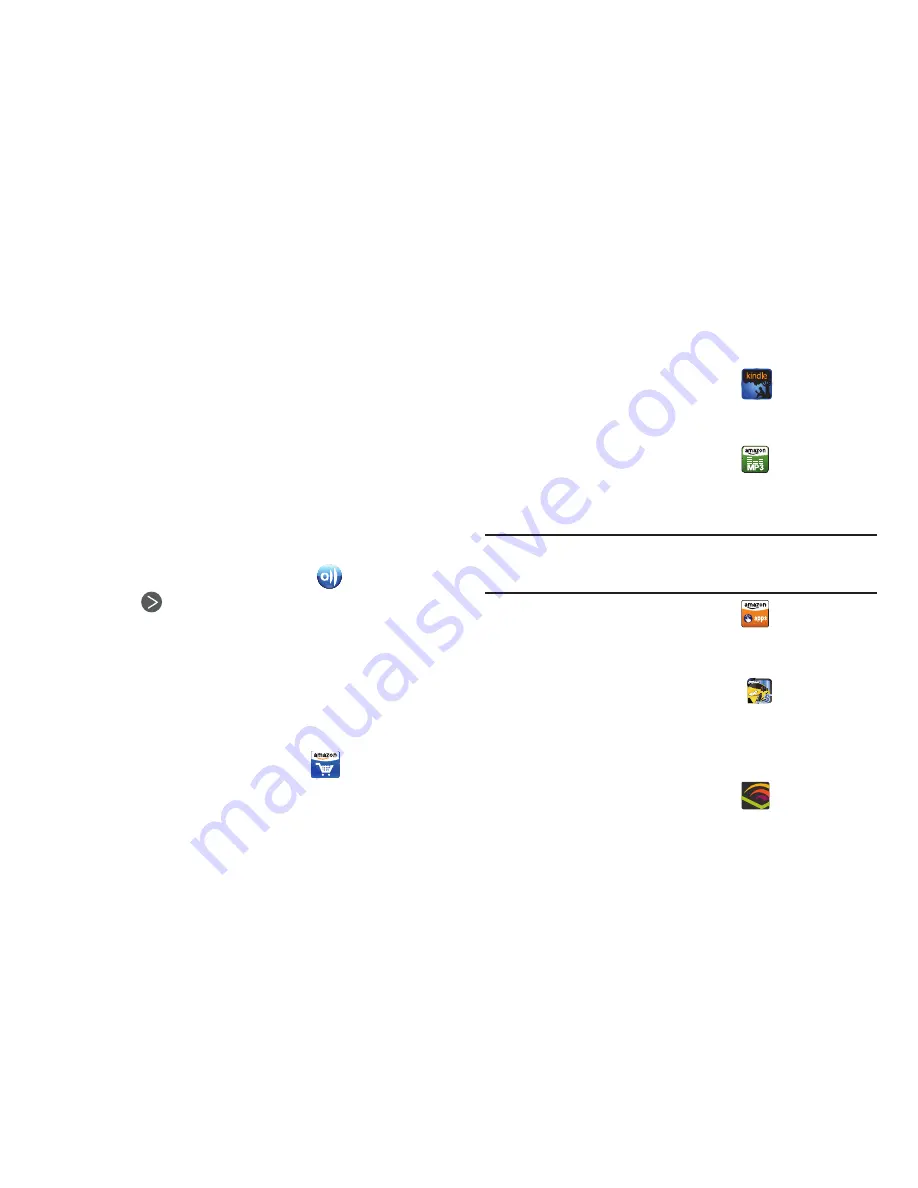
98
5.
Select one or more media files you want to transmit to the
playback device. An orange checkmark appears when you
select a media file.
6.
Touch
Add to playlist
. Your phone begins searching for
compatible Wi-Fi devices.
7.
Select a playback device from the on-screen list. If your
desired playback device does not appear, touch
Refresh
.
Receiving Media From a Server
1.
Connect to the Wi-Fi network to use AllShare. For more
information, refer to
“Scanning and Connecting to a Wi-Fi
Network”
on page 90.
2.
From the
Applications
screen, touch
AllShare
.
3.
Touch
next to
Play or download mediate from a server
on my phone
or next to
Play media from a server on a player,
controlled by my phone
.
4.
Select a source media server from the on-screen list. If
your preferred server does not appear, touch
Refresh
.
Amazon
Shop for merchandise on Amazon.
䊳
From the
Applications
menu, touch
Amazon.com
.
Amazon Kindle
Shop for, download, and view ebooks from Amazon.com.
䊳
From the
Applications
menu, touch
Amazon Kindle
.
Amazon MP3
Shop for, download, and play MP3 music files from Amazon.com.
䊳
From the
Applications
menu, touch
Amazon MP3
.
Appstore
Shop for applications from Amazon.com.
Note:
This application requires you to enable
Settings
➔
Applications
➔
Unknown sources
. (For more information, refer to
“Applications”
on
page 127.)
䊳
From the
Applications
menu, touch
Appstore
.
Asphalt 5
Asphalt 5 is a car racing game.
1.
From the
Applications
screen, touch
Asphalt 5
.
2.
Follow the on-screen prompts.
Audible
Shop for, download, and play audio books from Audible.com.
䊳
From the
Applications
menu, touch
Audible
.






























