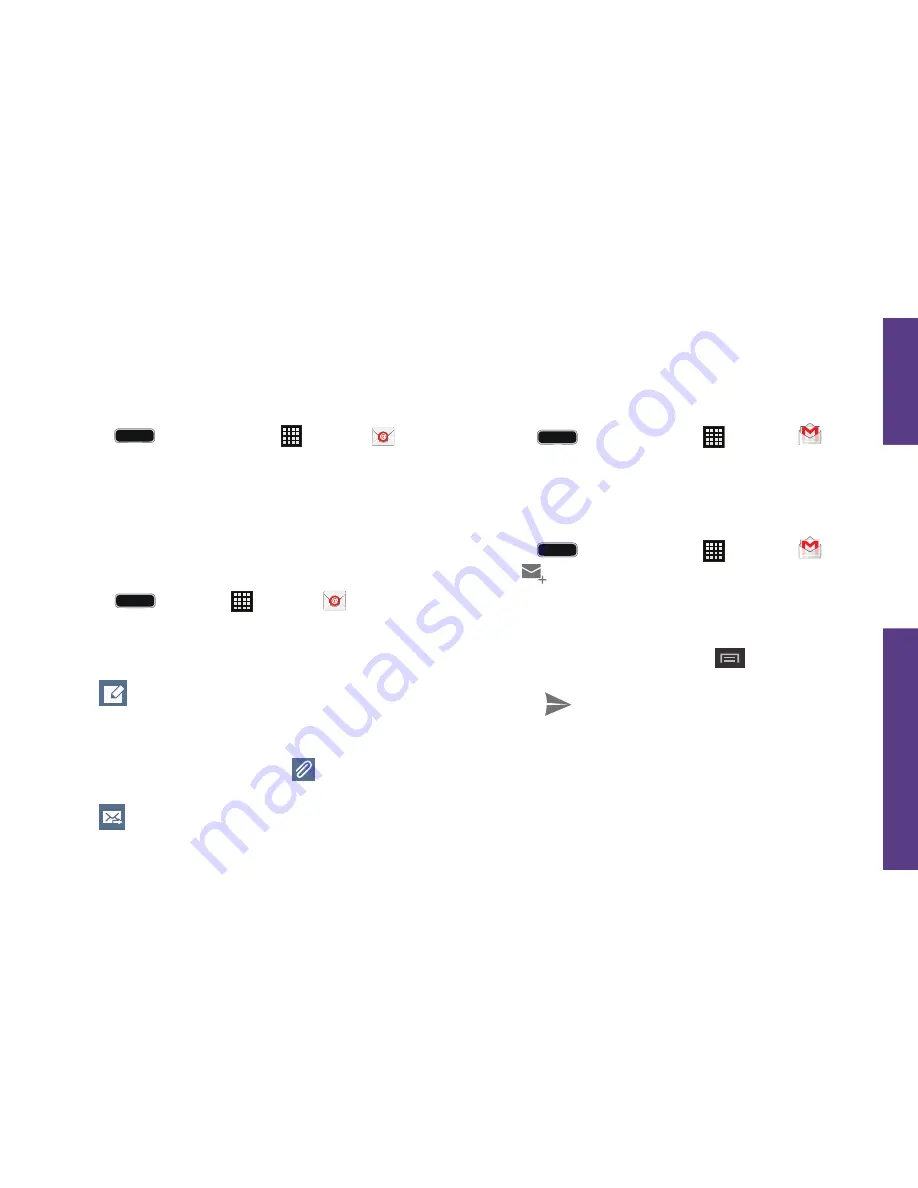
visit sprint.com/prepaidsupport for guides, tutorials and more
15
U
se Y
our Phone
Access Email Messages
1.
Press
and tap
Apps
>
.
•
To view a different folder, tap the folder
name at the top of the screen and then
tap the folder you want to view.
2.
From the selected folder, tap the message
you want to view.
Send an Email Message
1.
Press
and tap >
.
2.
If necessary, tap the folder name at the top
of the screen to select the email account
you want to use.
3.
Tap
.
4.
Enter an email address in the
To:
field.
5.
Enter a subject and a message.
•
To add attachments, tap (on the top
of the screen) and select an attachment.
6.
Tap
.
Access Gmail Messages
1.
Press
and tap
Apps
>
Gmail
.
2.
Select the folder you want to view.
3.
Touch a message to view it.
Send a Gmail Message
1.
Press
and tap
Apps
>
Gmail
.
2.
Tap
.
3.
Enter an email address or contact name.
4.
Enter a subject and a message.
•
To add attachments, tap
>
Attach
picture
or
Attach file
.
5.
Touch
to send the message.


























