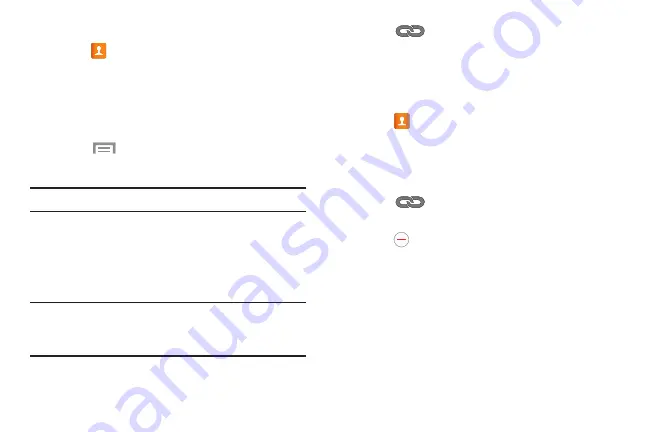
To link Contacts:
1.
Touch
Contacts
.
2.
Touch a contact name that you want to link to another
contact entry.
Note
: Typically this is the same contact with a different
name or account information.
3.
Touch
Menu
➔
Link contact
.
The contact list displays.
Note:
Only contacts stored on your phone can be linked.
4.
Touch the second contact entry that you want to link
with the first contact entry.
The second contact is now linked with the first contact
and the account information is merged into one screen.
Note:
When you link the contacts, the information is still
maintained in both entries, but displays in one record
for easier viewing.
5.
Touch
in the
Connection
section to view the
linked contact information. The location of the contact,
such as Device or SIM, displays along with the
contact’s name.
Unlinking Contacts
1.
Touch
Contacts
.
2.
Touch the linked contact name.
In the
Connection
section, various icons show how
many contacts are linked in this record.
3.
Touch
in the
Connection
section to display the
linked contacts list.
4.
Touch
next to a contact to remove it from the linked
contact record.
5.
At the
Separate contact
prompt, touch
OK
.
The contact is now separated and no longer displays in
the merged record screen.
Contacts and Your Address Book
48






























