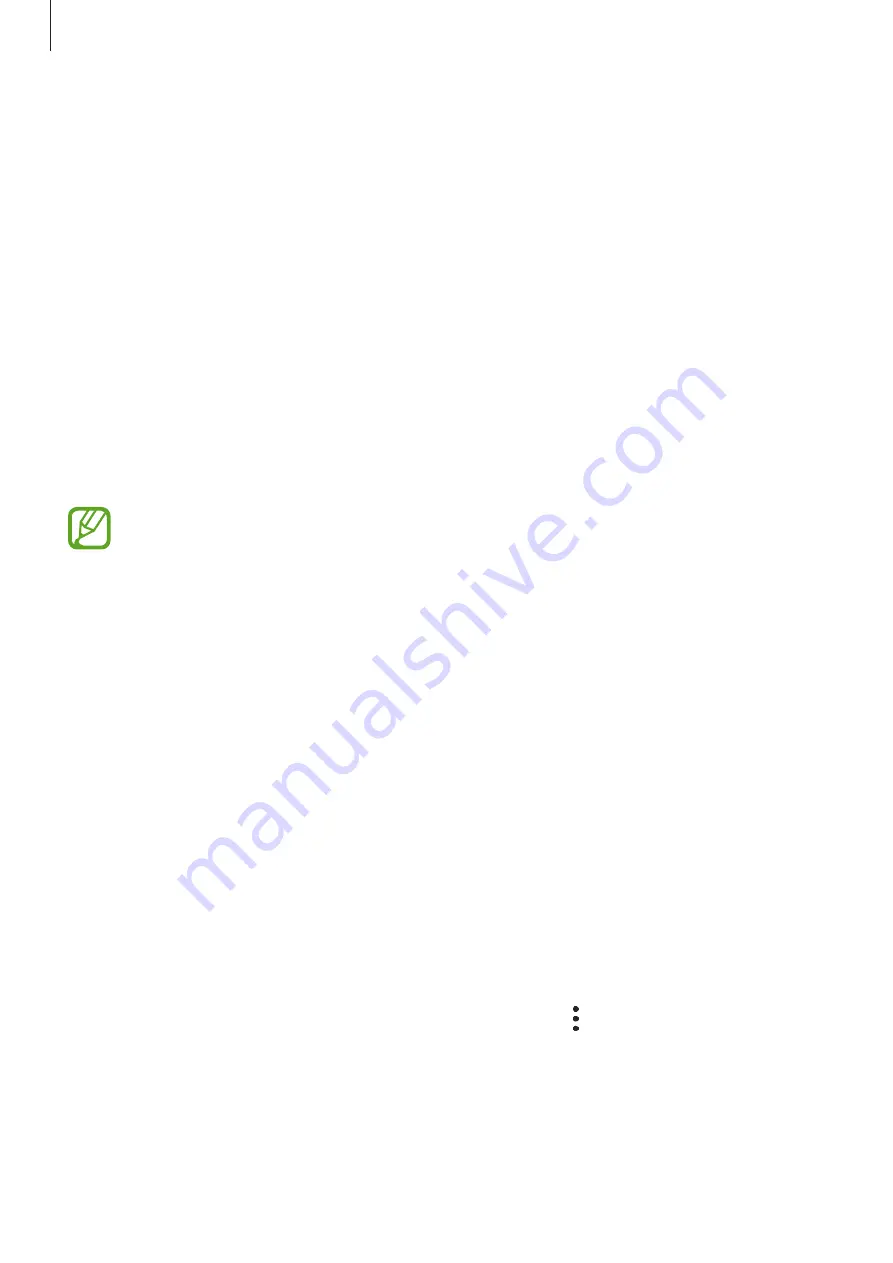
Settings
256
Using the quick optimisation feature
On the Settings screen, tap
Device care
→
Fix now
or
Optimise now
.
The quick optimisation feature improves device performance through the following actions.
•
Clearing some memory.
•
Deleting unnecessary files and closing apps running in the background.
•
Managing abnormal battery usage.
•
Scanning for crashed apps and malware.
Battery
Check the remaining battery power and time to use the device. For devices with low battery
levels, conserve battery power by activating power saving features.
On the Settings screen, tap
Device care
→
Battery
.
•
The usage time left shows the time remaining before the battery power runs
out. Usage time left may vary depending on your device settings and operating
conditions.
•
You may not receive notifications from some apps that use power saving mode.
Managing battery usage
Select a power mode that suits your device usage purposes.
Tap
Power mode
and select an option.
•
High performance
: The screen is as bright as possible and at maximum resolution. The
battery may drain quickly.
•
Optimised
: Optimised for a balance between the device’s performance and battery
usage.
•
Medium power saving
: Activate power saving mode to extend the battery’s usage time.
•
Maximum power saving
: In maximum power saving mode, the device decreases battery
consumption by activating night mode and limiting the apps and features available.
Network connections, except for the mobile network, will be deactivated.
You can set the device to charge the battery more quickly. Tap
→
Settings
and tap the
Fast
cable charging
switch to activate it.






























