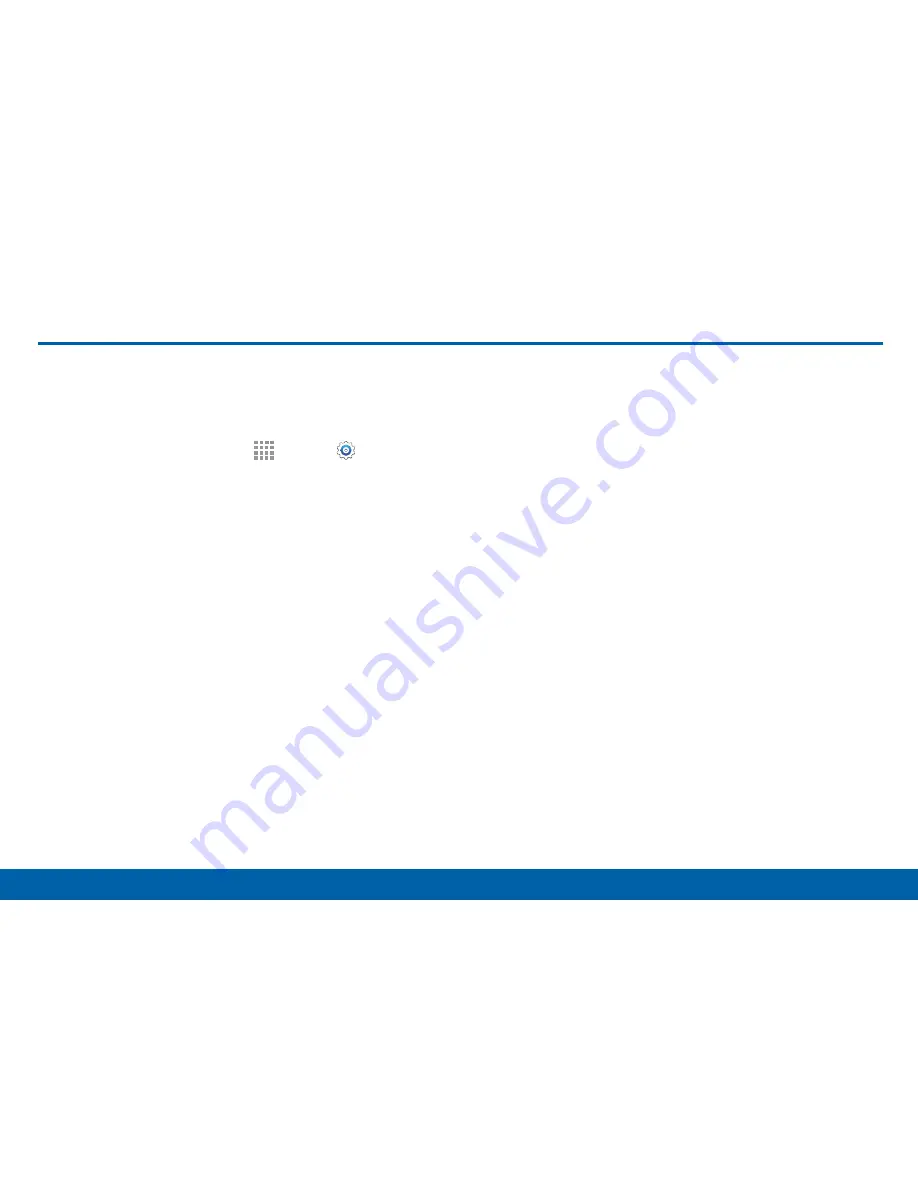
139
Lock Screen
Settings
Lock Screen
Choose settings for unlocking your
screen.
1. From a Home screen, tap
Apps
>
Settings
.
2. Tap
Lock screen
>
Screen lock
to select a screen
lock and level of security:
•
Swipe
: Swipe the screen to unlock it. This option
provides no security.
•
Pattern
: A screen unlock pattern is a tap gesture
you create and use to unlock your device. This
option provides medium security.
•
PIN
: Select a PIN to use for unlocking the
screen. This option provides medium to high
security.
•
Password
: Create a password for unlocking the
screen. This option provides high security.
•
Fingerprint
: Use fingerprint recognition to
unlock the screen. This option provides medium
to high security.
•
None
: Never lock the screen.
Note
: Fingerprint recognition uses the unique
characteristics of each fingerprint to enhance the
security of your device. The likelihood of the fingerprint
sensor confusing even small areas of two different
fingerprints is very low.
But in rare cases the sensor
may recognize a fingerprint that is similar to a
registered fingerprint
.
Swipe Options
These options are available when Swipe is selected:
•
Show information
: View options for showing
information on the lock screen. The following are
available:
-
ON/OFF
button: Tap to turn the
Show
information
feature on or off.
-
Show clock and date
: Tap the check box to
show or hide the clock and date.
-
Dual clock
: Have both local and your home
times appear when you are traveling.






























