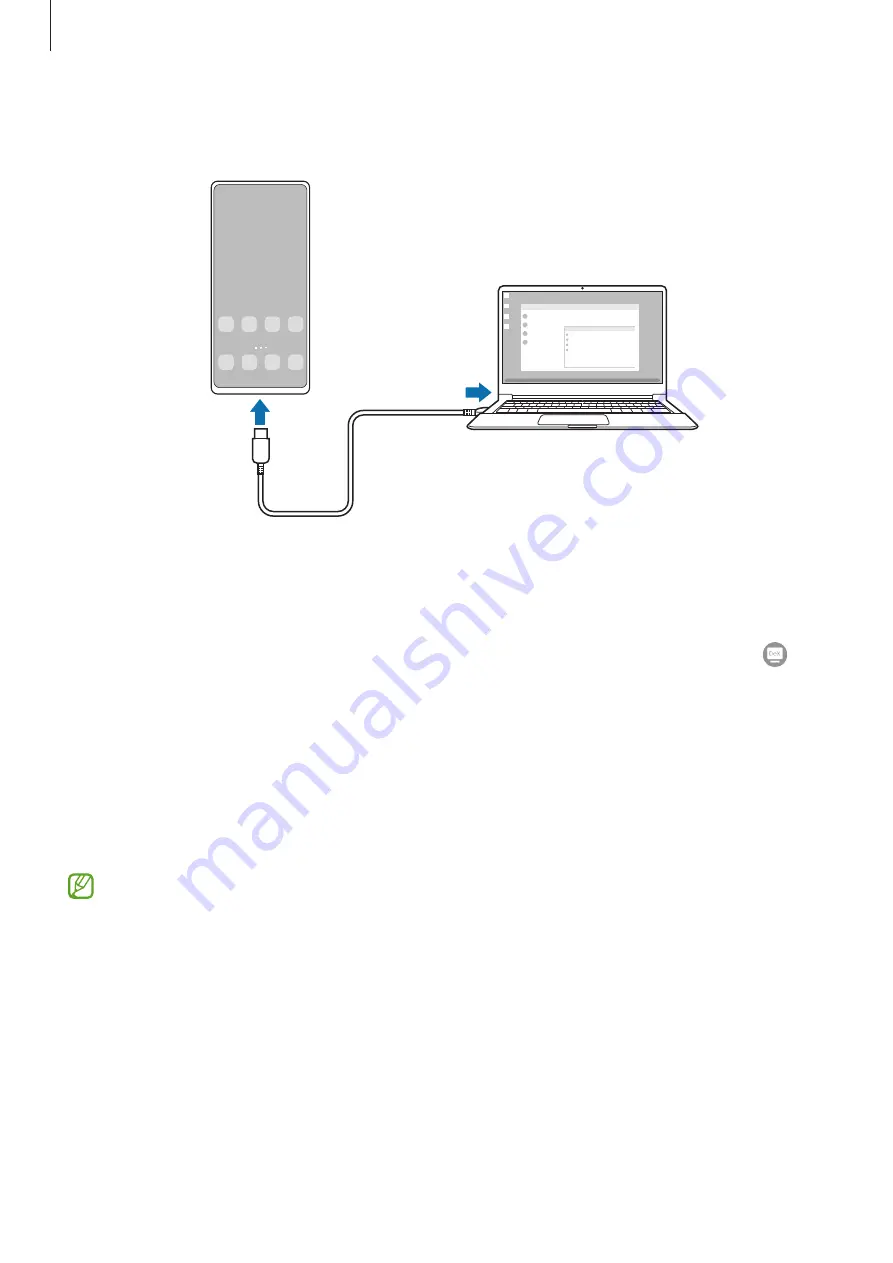
Apps and features
124
3
On your smartphone’s screen, tap
Start now
.
When they are connected, the Samsung DeX screen will appear on the computer.
Connecting to a TV wirelessly
You can use Samsung DeX by connecting your smartphone to a TV wirelessly.
1
On your smartphone, open the notification panel, swipe downwards, and then tap
(
DeX
).
2
Select a TV from the detected devices list and tap
Start now
.
Some TVs will only be detected when its screen mirroring mode is turned on.
3
If the connection request window appears on the TV, accept the request.
4
Follow the on-screen instructions to complete the connection.
When they are connected, the Samsung DeX screen will appear on the TV.
•
It is recommended to use a Samsung Smart TV manufactured after 2019.
•
Make sure that screen mirroring is supported on the TV you want to connect to.
Summary of Contents for Galaxy Note20 Ultra 5G
Page 4: ...4 Basics ...
Page 164: ...164 Appendix ...






























