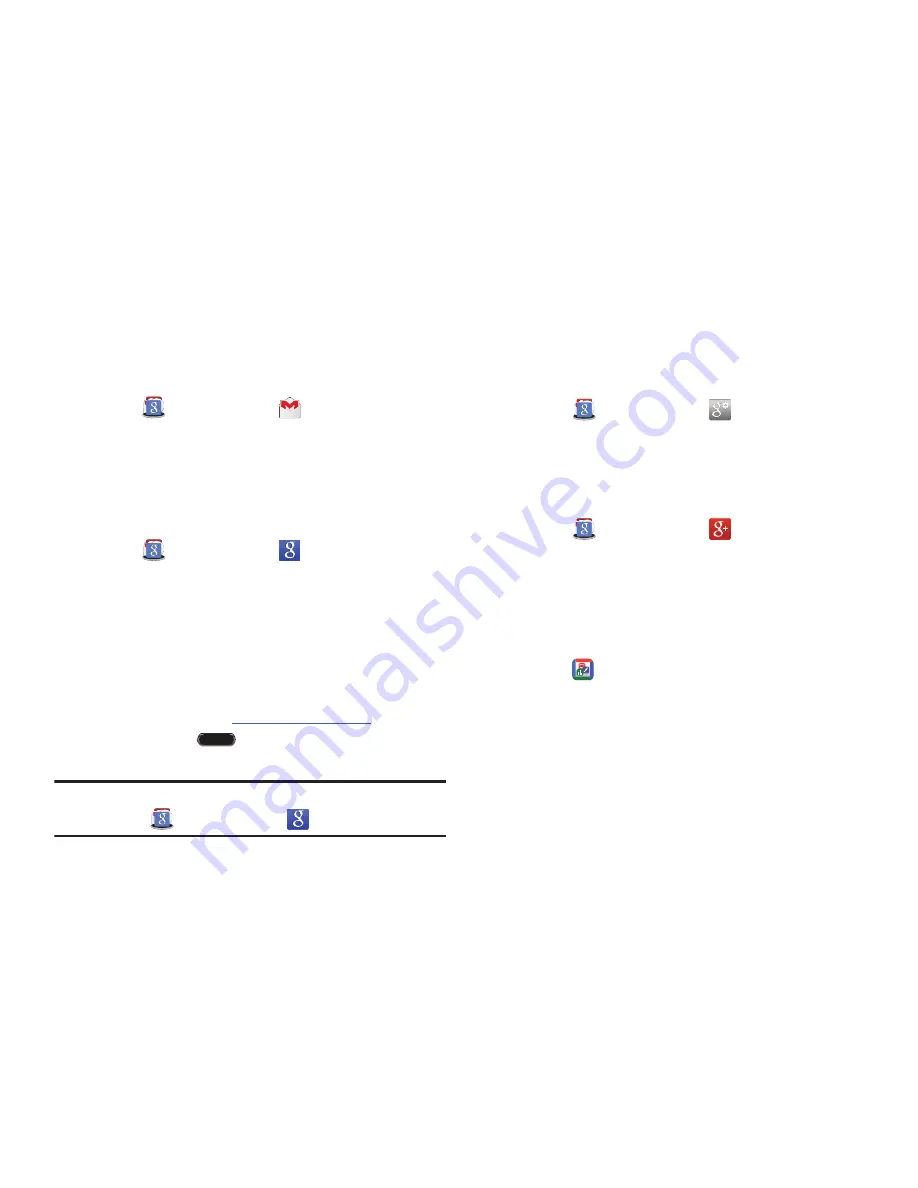
97
Gmail
Send and receive email with Gmail, Google’s web-based
email.
Touch
folder
➔
Gmail
.
For more information, refer to
“Email”
on page 49.
Use this application to search not only the Internet, but also
applications and their contents on the device as well.
Touch
folder
➔
.
Google Now
Google Now recognizes repeated actions performed on the
device (including accessing locations, repeated calendar
appointments, search queries, and more). Google Now uses
these actions to automatically send updates for user-specific
information in the form of “cards.”
For more information, visit
google.com/landing/now
.
1.
Press and hold
Home
.
2.
Follow the prompts to set up and use Google Now.
Note:
When Google Now is enabled, you can also access it by
touching
folder
➔
.
Google Settings
Use this application to configure settings for some features
provided by Google.
Touch
folder
➔
Google Settings
.
Share updates and see what is going on around you with
for mobile.
Touch
folder
➔
.
For more information, refer to
“”
on page 53.
Hancom Viewer
Hancom Office Viewer opens and manages Hancom Office
Hanword (*.hwp) and Hanshow (*.show) documents.
1.
Touch
Hancom Viewer
.
The app is installed.
2.
For more information, touch
About Hancom Viewer
➔
Online Support
.






























