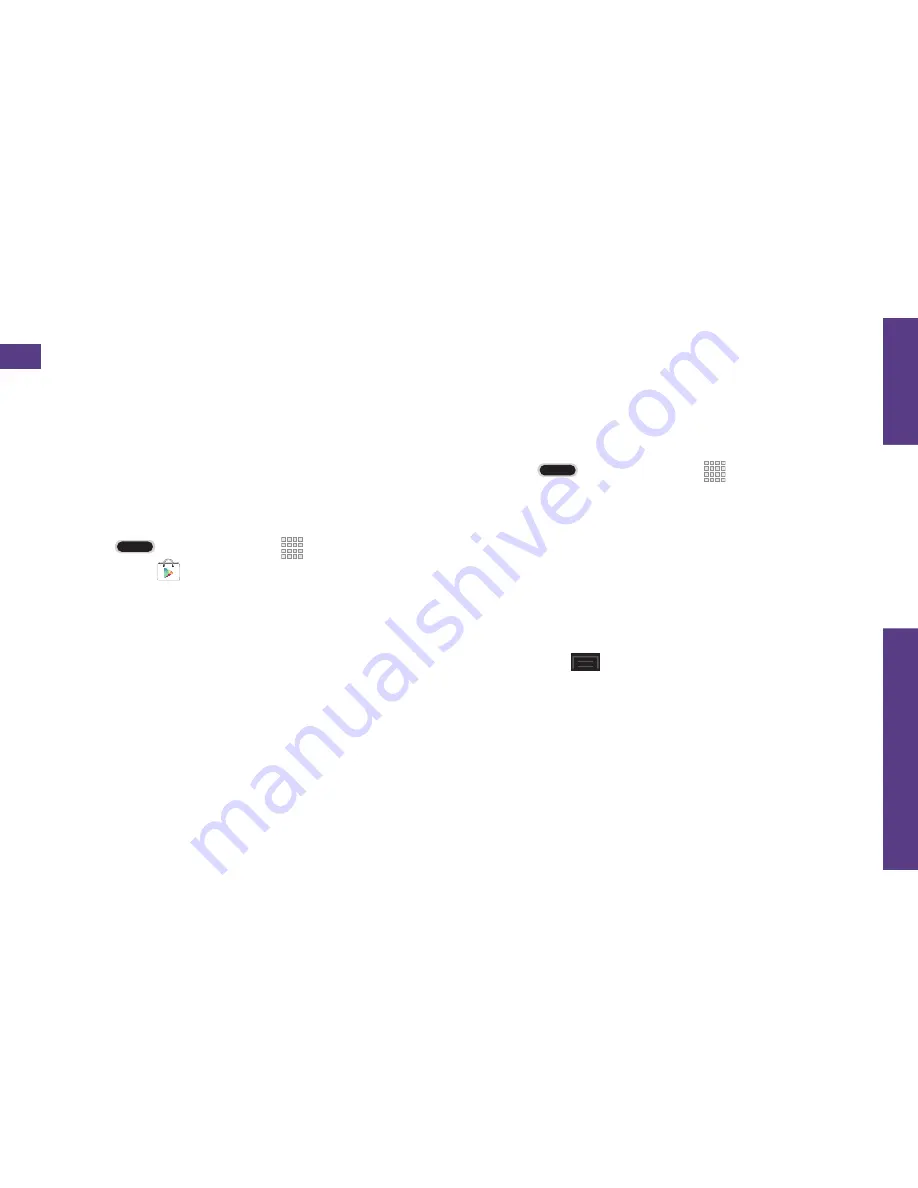
visit sprint.com/support for guides, tutorials and more
31
U
se Y
our Phone
Social Networking: Facebook, Twitter & More
Set Up Social Networking Accounts
Before using your social networking accounts,
you may need to download them from the
Google Play Store app.
1.
Press
and tap
Apps
>
Play Store
.
2.
Browse or search for the app you want to
download, for example
®,
®, or
®.
3.
Touch the app and then touch
INSTALL
.
Follow the prompts to download and
install the app.
Use Social Networking Accounts
1.
Press
and tap
Apps
>
(or
,
, etc.).
2.
Follow the onscreen instructions to sign
into your account, for example, by
entering a user name and password.
3.
Update your status, post pictures, follow
your favorite tweets, and more, all on your
Galaxy Note II.
Note:
Tap
to access settings for your
apps, depending on the account type.
Tip:
You can add Home screen widgets for
many social networking apps. Touch and
hold an empty space, touch
Apps and
widgets
and then drag the widget to the
empty space.
You can set up and access all your favorite social media apps on the go.











































