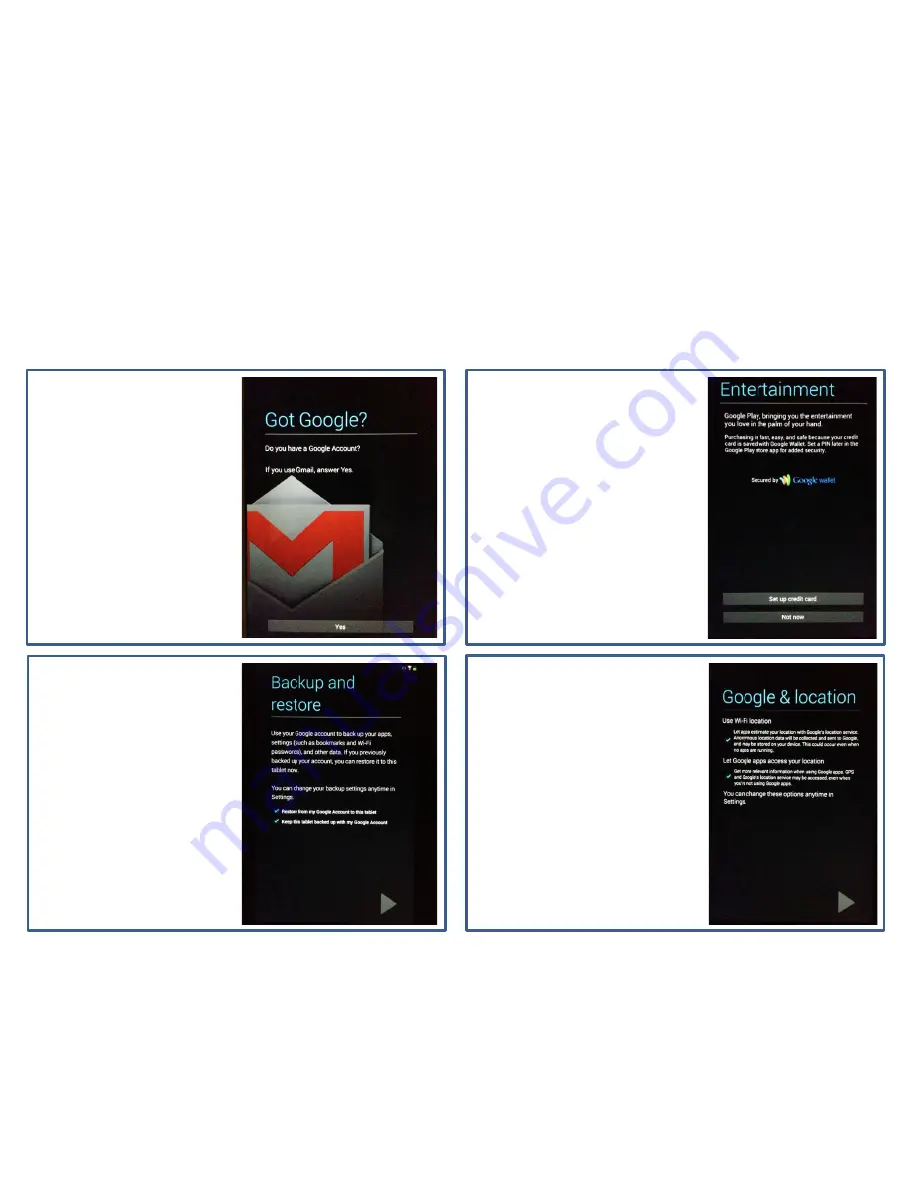
Basics: Setting Up Your Device
5) Got Google?:
6) Entertainment:
7) Backup & restore:
8) Google & Location:
In order to utilize many of the
device functions, a Google
account is needed.
Touch “Yes” to enter your
email address. Touch “No” and
“Make it Google” will appear.
You can create a Google
account.
You can set up an account to
purchase items from the Google
Play store.
*It is not required for the
purpose of teaching at
CHUNGDAHM Learning.
If you already have a Google
account, you can restore your
settings & purchases.
You can also back up this
device with your Google
account.
Selecting either of the location
options is a personal choice.
*Selection is not required for the
purpose of teaching at
CHUNGDAHM Learning.



















