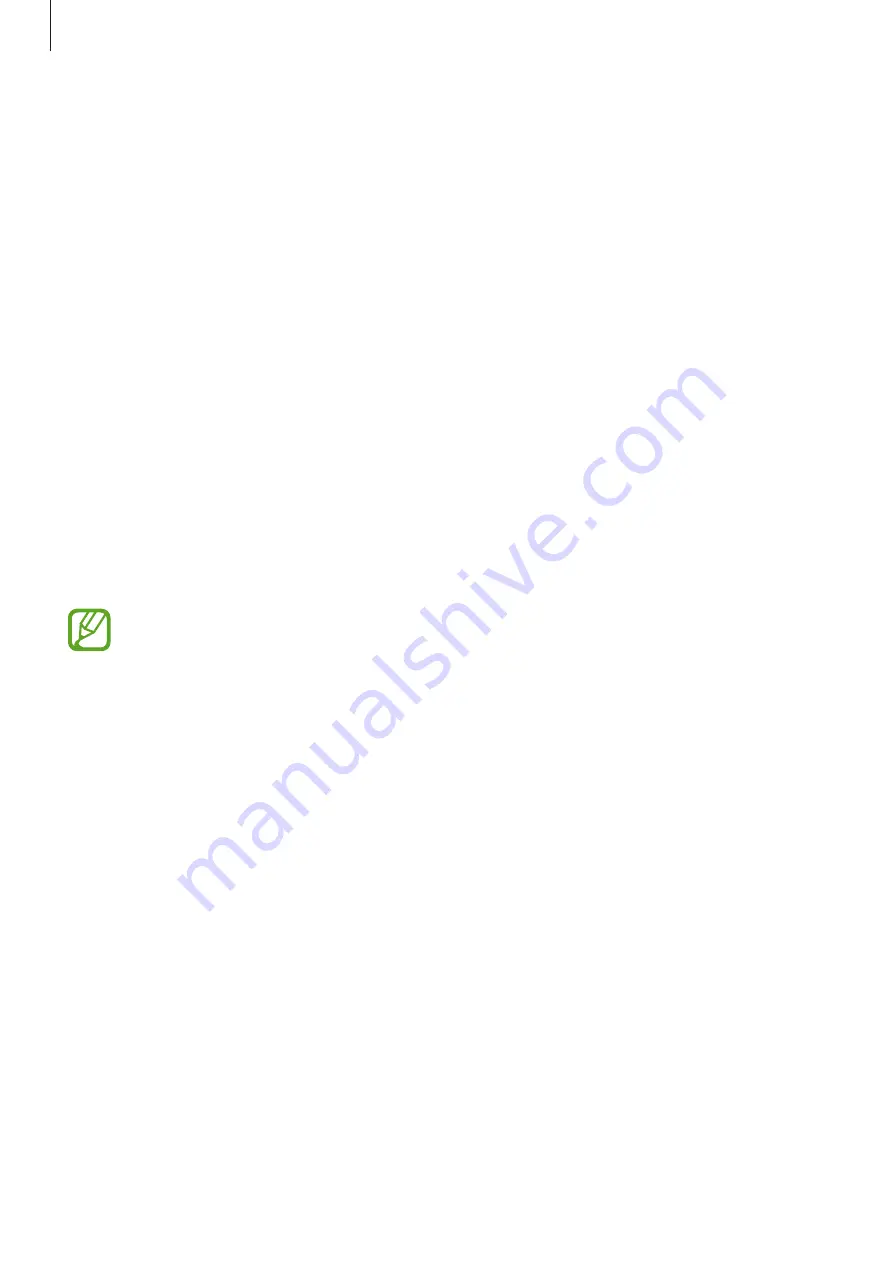
Settings
184
•
Volume
: Adjust the device’s volume level.
•
Vibration pattern
: Select a vibration pattern.
•
Vibration intensity
: Adjust the force of the vibration notification.
•
System sound/vibration control
: Set the device to sound or vibrate for actions, such as
controlling the touchscreen.
•
Sound quality and effects
: Set the device’s sound quality and effects. Refer to
for more information.
•
Separate app sound
: Set the device to play media sound from a specific app separately
on the other audio device. Refer to
for more information.
Dolby Atmos (surround sound)
Select a surround sound mode optimised for various types of audio, such as movies, music,
and voice. With Dolby Atmos, you can experience moving audio sounds that flow all around
you.
On the Settings screen, tap
Sounds and vibration
→
Sound quality and effects
→
Dolby
Atmos
, tap the switch to activate it, and then select a mode.
Before you use this feature, you must connect an earphone.
Separate app sound
Set the device to play media sound from a specific app on the connected Bluetooth speaker
or headset separate from the sound of other apps.
For example, you can listen to the Navigation app through your device’s speaker while
listening to playback from the Music app through the vehicle’s Bluetooth speaker.
1
On the Settings screen, tap
Sounds and vibration
→
Separate app sound
and tap the
switch to activate it.
2
Select an app to play media sounds separately and tap the Back button.
3
Select a device for playing the selected app’s media sound.






























