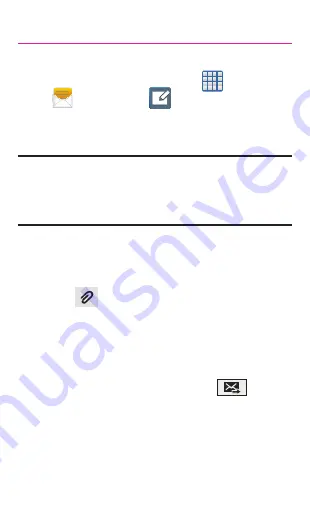
14
Messages
Create and Send a Message
1.
From the Home screen, tap
Apps
g
Messages
g
Tap to compose
message
.
2.
Enter either the recipient’s phone number or
e-mail address.
Note:
If adding a recipient from among Logs,
Contacts, or Groups, tap the contact to
place a check mark alongside the entry and
tap
Done
. The contact will be placed in the
recipient field.
3.
Tap the
Enter message
field and use the
on-screen keypad to enter a message.
4.
Add more recipients by tapping the recipient
field.
5.
Tap
Attach
to insert various file types
to your message (such as images, videos,
audio files, etc..).
6.
Select the file and complete the on-screen
instructions to insert it to the current
message.
7.
Review your message and tap
Send
.






























