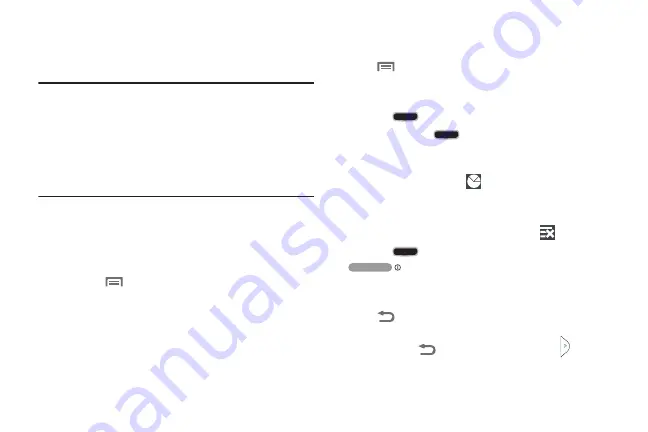
24
Navigation
Navigate your phone’s features using the command keys and
the touch screen.
Warning!
Please note that a touch screen responds best to a
light touch from the pad of your finger or a non-
metallic stylus. Using excessive force or a metallic
object when pressing on the touch screen may
damage the tempered glass surface and void the
warranty.( For more information, see
Context-sensitive Menus
While using your phone, context-sensitive menus offer
options for the feature or screen currently in use.
To access context-sensitive menus:
•
Touch
Menu
.
•
Touch and hold on an item.
Command Keys
Menu Key
Touch
Menu
to display a context-sensitive menu of
options for the current screen or feature.
Home Key
Press the
Home
key to display the Home screen.
Press and hold the
Home
key to launch a menu of
recently used features and applications, and to access the
following options:
•
At the bottom of list, touch
Task manager
to review and
manage applications, clear
RAM
(memory), and review available
Storage
(System and SD card).
•
To empty the recent features-apps list, touch
Remove all
.
Press the
Home
key along with the
Power/Lock
key to capture an image of the
current screen.
Back Key
Touch
Back
to return to the previous screen, option or
step.
Touch and hold
Back
to display or hide the
Multi
Window
tab. (For more information, refer to
DRAFT
FOR
INTERNAL
USE
ONLY






























