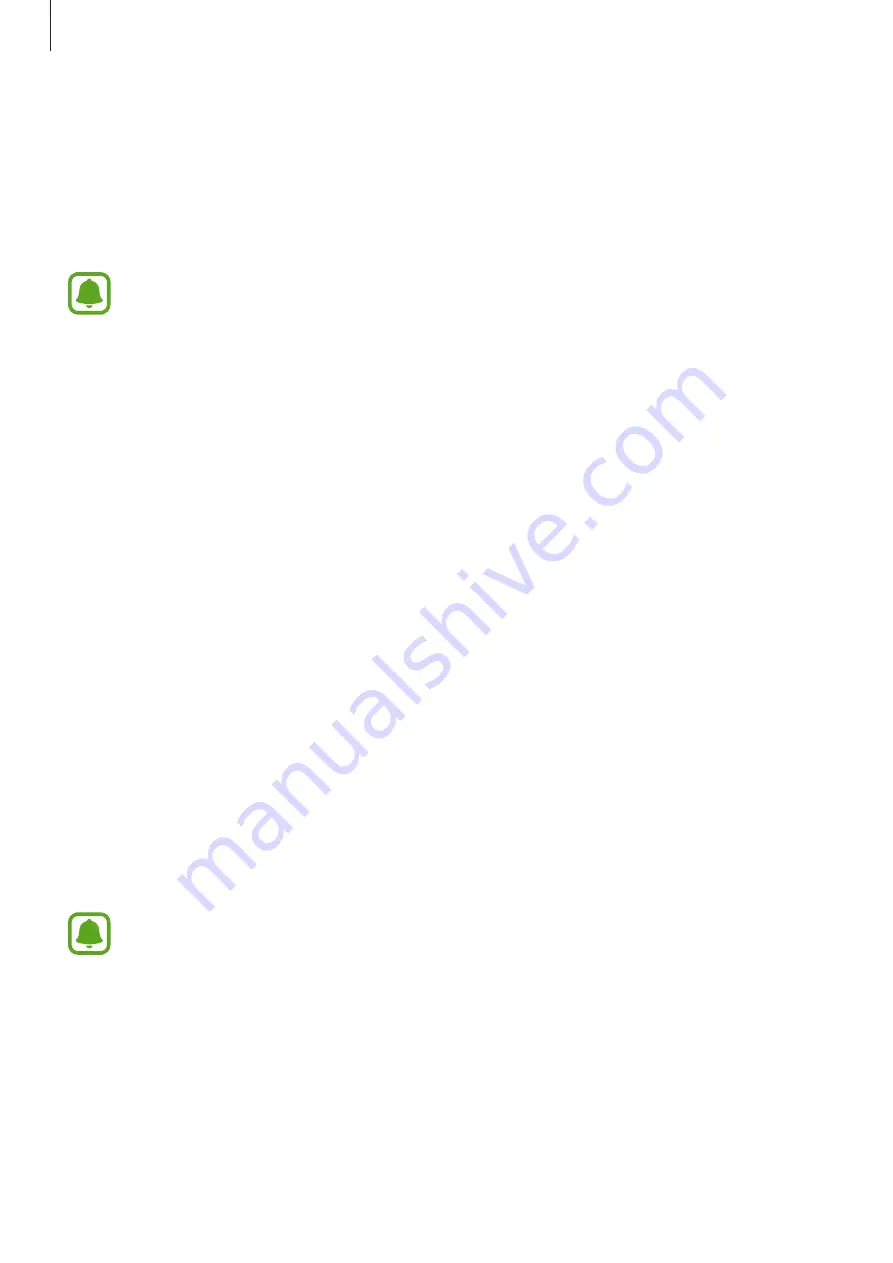
Applications
108
S Secure
Introduction
Protect and secure your apps, data, and content with security features.
This feature may not be available depending on the region or service provider.
LOCK AND MASK APPS
Lock or hide apps with an app unlock code to keep them private.
1
Launch the
S Secure
app.
2
Under
LOCK AND MASK APPS
, tap
TURN ON
and tap the switch to activate it.
3
Select an app lock type and set your app unlock code.
Now, you can lock apps or hide them from the Home screen and Apps screen.
To change the app lock type or unlock or unhide apps, tap
SETTINGS
.
Locking apps
Tap
Locked apps
→
ADD
, select an app to lock and then tap
DONE
. The app will be locked
after the screen turns off. You must enter the unlock code to launch the locked apps. Once an
app is unlocked, it will remain unlocked until the screen turns off.
Hiding apps
Tap
Masked apps
→
ADD
, select an app to hide and then tap
DONE
.
You can hide downloaded apps only. You will not receive notifications from hidden
apps.






























