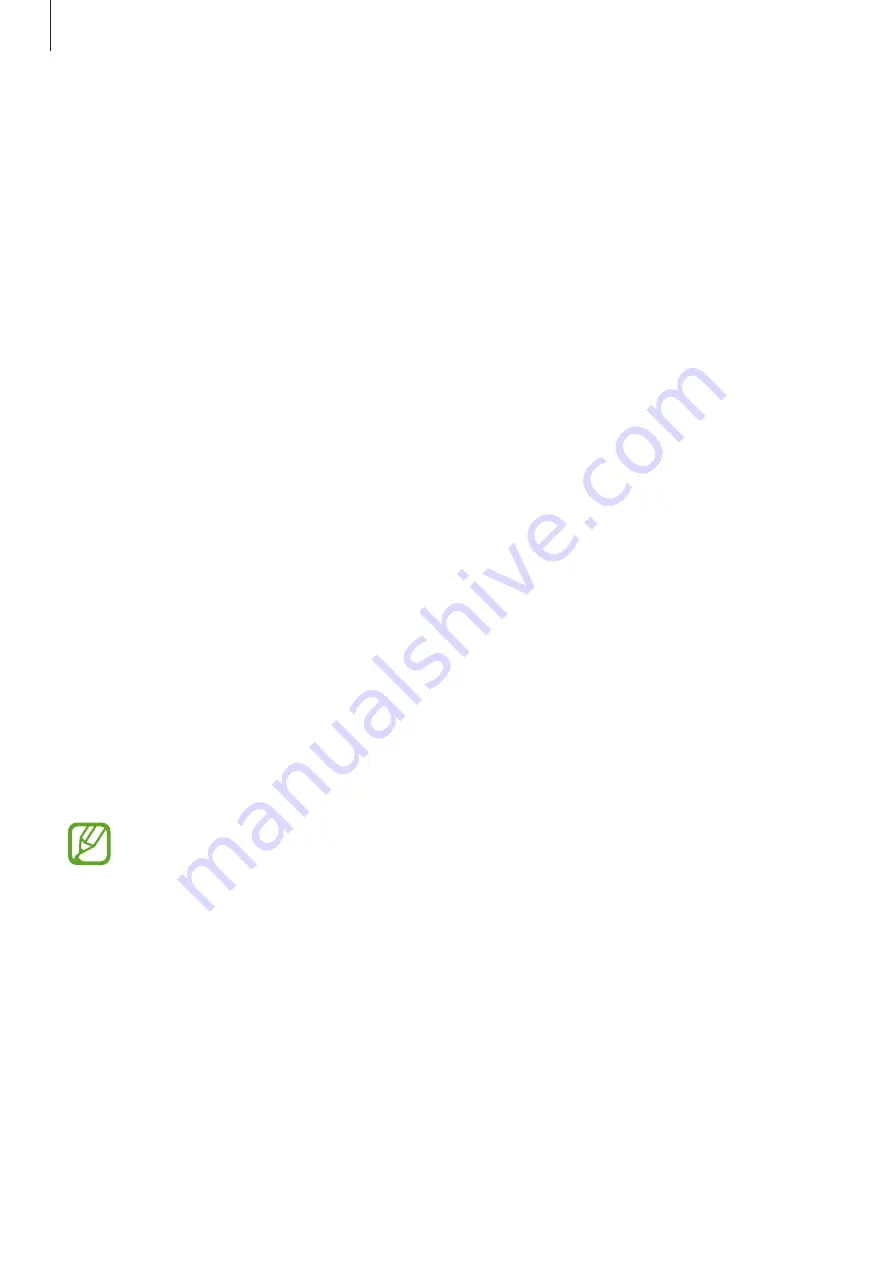
Settings
109
•
Screen timeout
: Set the length of time the device waits before turning off the display’s
backlight.
•
Home screen
: Change the size of the grid to display more or fewer items on the Home
screen and more.
•
Easy mode
: Switch to easy mode to display larger icons and apply a simpler layout to the
Home screen.
•
Show charging information
: Set the device to display the remaining battery percentage
until it is fully charged when the screen is off.
•
Screensaver
: Set the device to launch a screensaver when the device is charging. Refer to
for more information.
Changing the screen mode or adjusting the display colour
Select a screen mode suitable for viewing movies or images, or adjust the display colour to
your preference. If you select the
Adaptive display
mode, you can adjust the display colour
balance by colour value.
Changing the screen mode
On the Settings screen, tap
Display
→
Screen mode
and select a mode you want.
•
Adaptive display
: This optimises the colour range, saturation, and sharpness of your
display. You can also adjust the display colour balance by colour value.
•
AMOLED cinema
: This is suitable for watching videos.
•
AMOLED photo
: This is suitable for viewing images.
•
Basic
: This is set as default and is suitable for general use.
•
You can adjust the display colour only in
Adaptive display
mode.
•
Adaptive display
mode may not be compatible with third-party apps.
•
You cannot change the screen mode while applying the blue light filter.






























