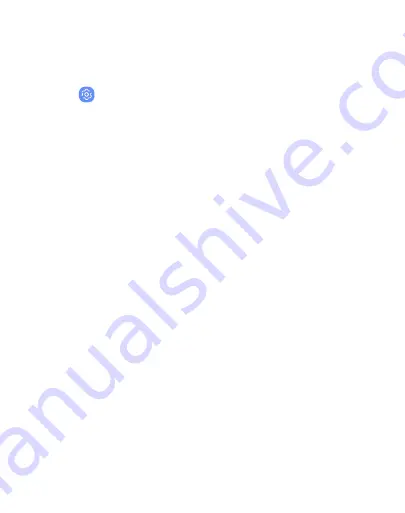
Vision
You can turn on Accessibility features to assist with visual
aspects of the device.
u
From
Settings
, tap
Accessibility
>
Vision
and tap an
option:
l
Dark screen
: Keep the screen turned off at all times for
privacy.
l
Rapid key input
: Release your finger to enter selection
instead of double tapping.
l
Font and screen zoom
: Configure the screen zoom level
and font size and style.
l
High contrast fonts
: Adjust the color and outline of fonts
to increase the contrast with the background.
l
High contrast keyboard
: Adjust the size of the Samsung
keyboard and change its colors to increase the contrast
between the keys and the background.
l
Show button shapes
: Show buttons with shaded
backgrounds to make them stand out.
l
Magnifier window
: Magnify content shown on the screen.
Accessibility
190
Summary of Contents for Galaxy J3 Orbit
Page 1: ...USER MANUAL ...
Page 20: ...Special features Learn about your mobile device s special features ...
Page 26: ...Set up your device Learn how to set up your device for the first time ...
Page 58: ...Learn about your device 39 ...
Page 139: ...Settings Configure your device s connections and settings ...
Page 171: ...Display Configure your display s brightness screen timeout delay and other settings ...
Page 215: ...Other settings Configure features on your device that make it easier to use ...
Page 220: ...Legal View legal information for your device ...






























