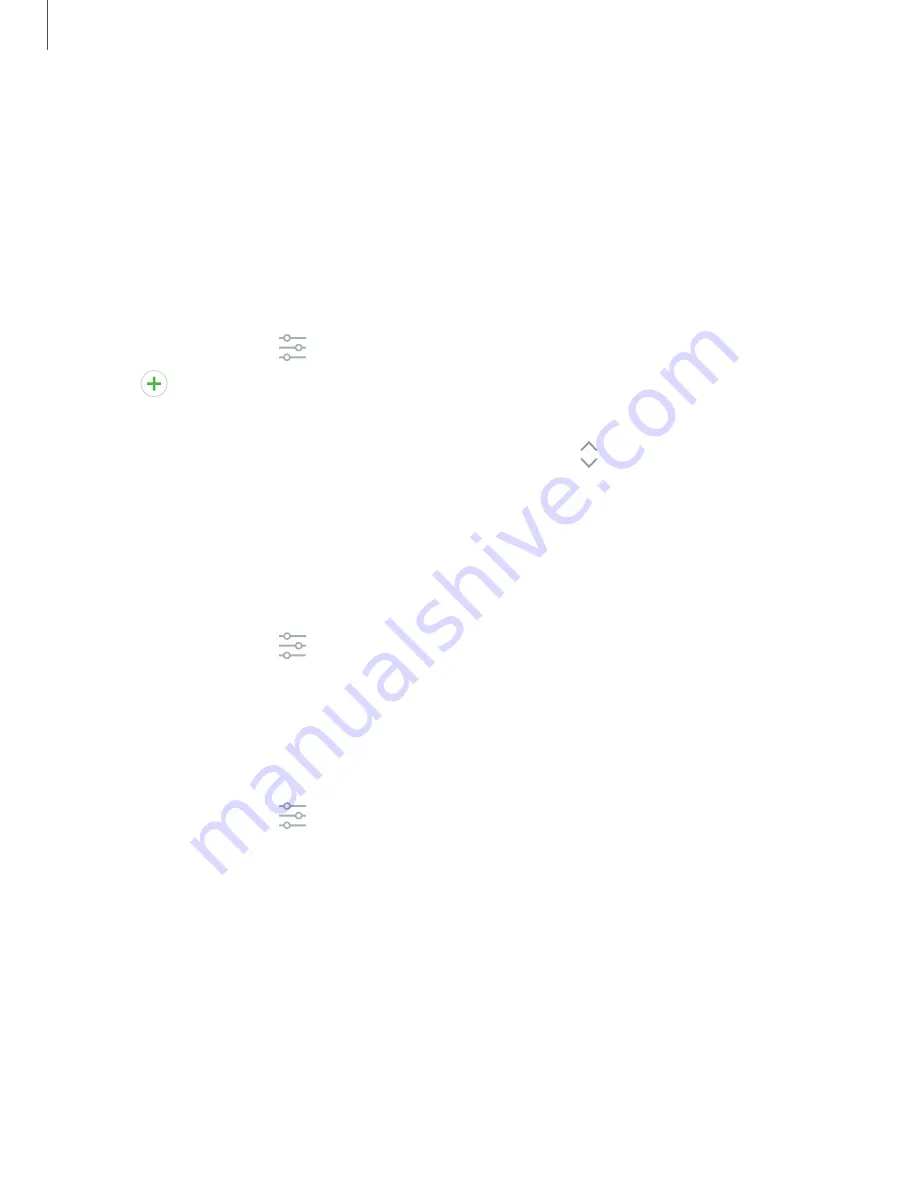
Language and input
Configure your device’s language and input settings.
Change the device language
You can add languages to your list and organize them according to preference. If an
app does not support your default language, then it will move to the next supported
language in your list.
1. From Settings, tap
General management
>
Language and input
>
Language
.
2. Tap
Add language
, and select a language from the list.
3. Tap
Set as default
to change the device language.
•
To switch to another language on the list, drag
Move
next to the desired
language to the top of the list, and then tap
Done
.
Default keyboard
You can select a default keyboard for your device’s menus and keyboards. Additional
keyboards can be downloaded from the Google Play store.
1. From Settings, tap
General management
>
Language and input
.
2. Tap
Default keyboard
, and select a keyboard.
Google Voice typing
Speak rather than type your text entries using Google voice typing.
1. From Settings, tap
General management
>
Language and input
.
2. Tap
On-screen keyboard
>
Google voice typing
.
•
Languages
: Select languages for Google voice typing.
•
Voice Match
: Train Google Assistant to recognize your voice when you say
“Ok Google”.
•
Hands-free
: Allow requests with the device locked.
•
Speech output
: Select options for spoken feedback.
•
Offline speech recognition
: Download and install speech recognition
engines, allowing you to use voice input while not connected to the network.
112
Settings






























