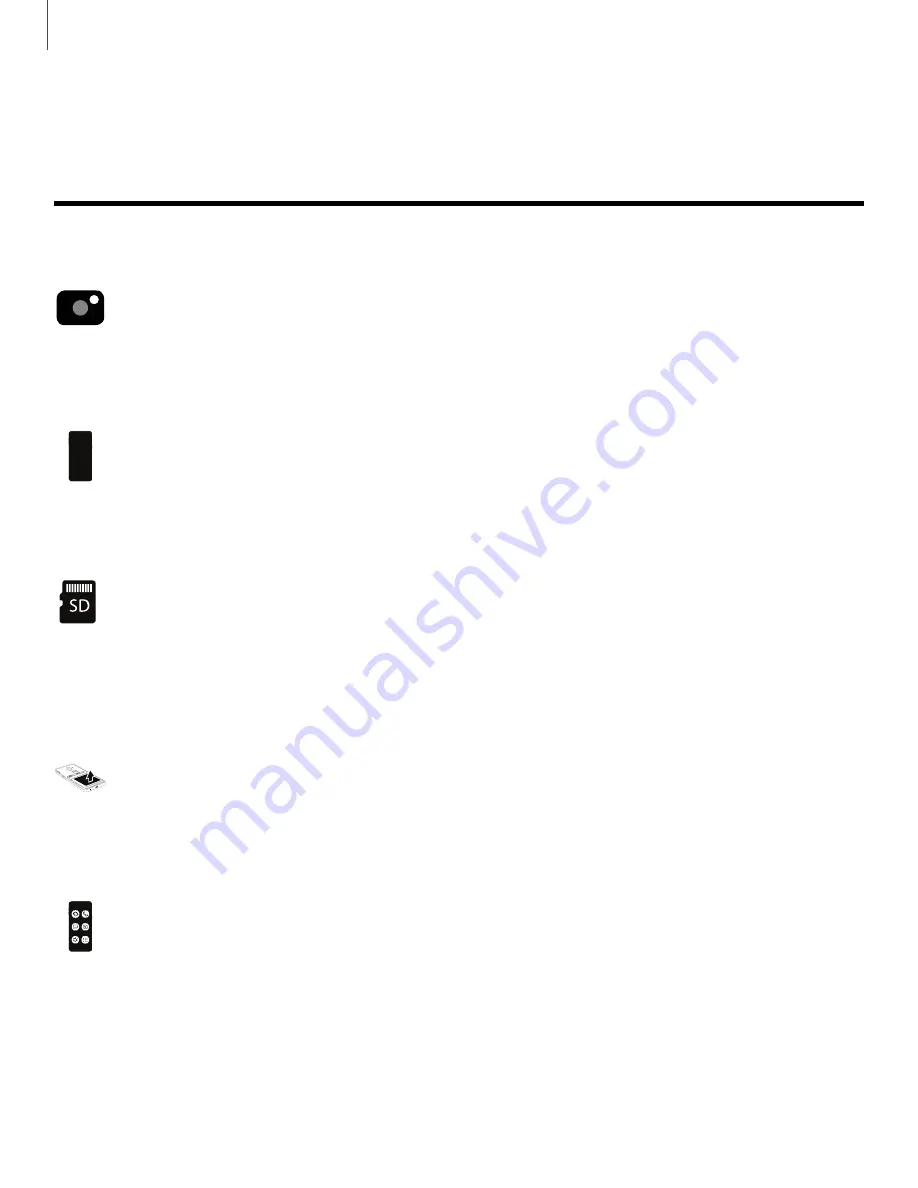
1
Features
Features
Camera
The
camera
on
your
device
has
several
unique
features.
See
45.
Design
Your
device
was
designed
to
fit
comfortably
in
your
hand
or
pocket.
To
maximize
screen
space,
there
are
no
physical
buttons
to
take
up
extra
space.
Expandable
storage
Expand
storage
with
a
microSD
memory
card.
See
105.
Replaceable
battery
Your
device
comes
with
a
long-lasting
replaceable
battery.
See
Easy
mode
Use
the
Easy
mode
screen
layout
for
larger
text
and
icons.
See












































