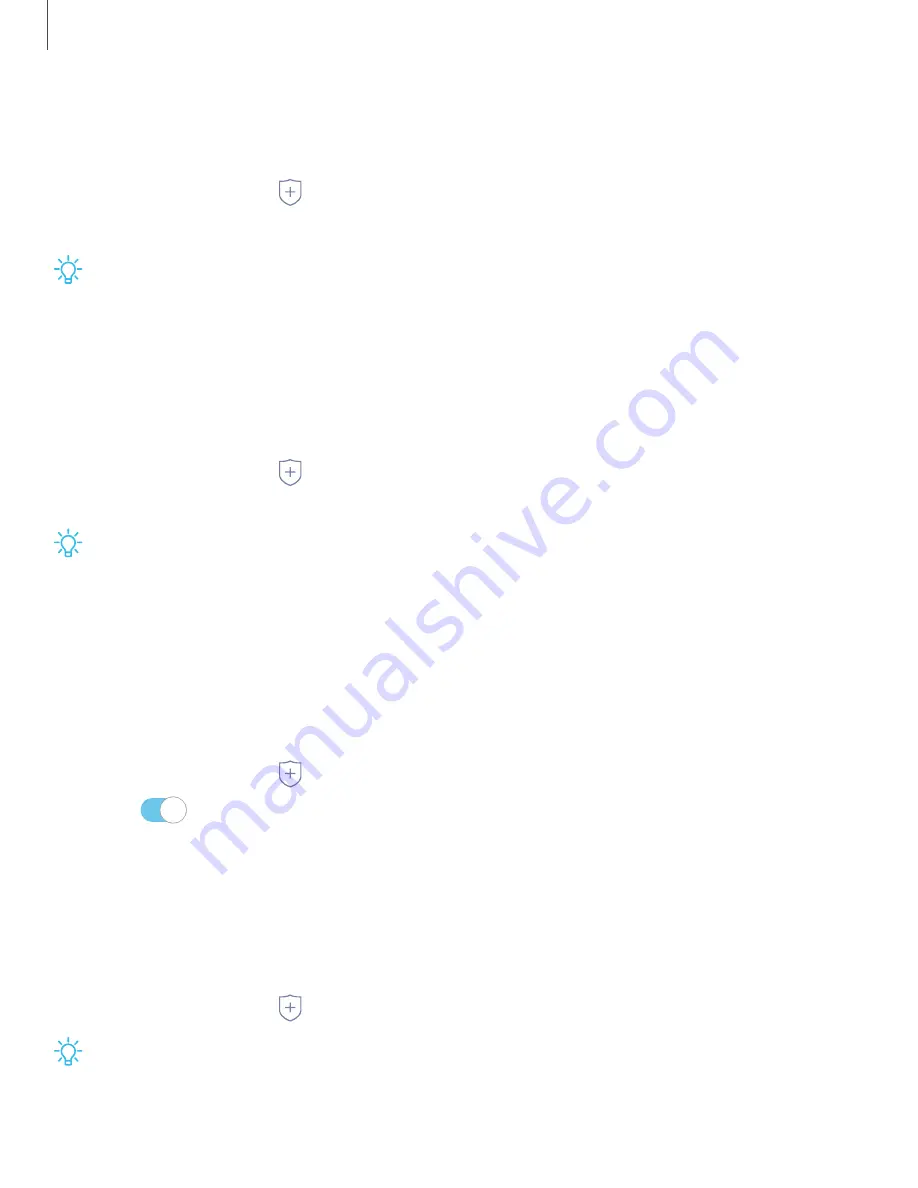
115
Settings
Install
unknown
apps
You
can
allow
installation
of
unknown
third-party
apps
from
selected
apps
or
sources.
1.
From
Settings,
tap
Security
>
Install
unknown
apps
.
2.
Tap
an
app
or
source,
and
then
tap
Allow
from
this
source
.
TIP
Installing
unknown
third-party
apps
could
make
your
device
and
personal
data
more
vulnerable
to
security
risks.
Secure
Folder
You
can
create
a
secure
folder
on
your
device
to
protect
private
content
and
apps
from
anyone
who
may
be
using
your
device.
◌
From
Settings,
tap
Security
>
Secure
Folder
and
follow
the
prompts
to
secure
content
on
your
device.
TIP
You
must
sign
in
to
your
Samsung
account,
and
use
secured
lock
on
your
device
to
set
up
and
use
Secure
Folder.
App
permission
monitor
Apps
might
access
features
of
your
device
that
you
permit
them
to
(like
the
camera,
microphone,
or
location)
when
they
are
running
in
the
background,
not
just
when
you
are
using
the
app.
You
can
set
your
device
to
notify
you
when
this
happens.
1.
From
Settings,
tap
Security
>
App
permission
monitor
.
2.
Tap
next
to
the
apps
you
want
to
be
notified
about.
l
Tap
an
app
to
select
which
permissions
you
want
to
be
notified
about.
Secure
startup
You
can
protect
your
device
by
requiring
a
PIN,
pattern,
or
password
when
your
phone
is
turned
on.
◌
From
Settings,
tap
Security
>
Secure
startup
and
select
an
option.
TIP
A
secure
screen
lock
(Pattern,
PIN,
Password,
or
Fingerprints) is
required
to
use
Secure
startup.






























