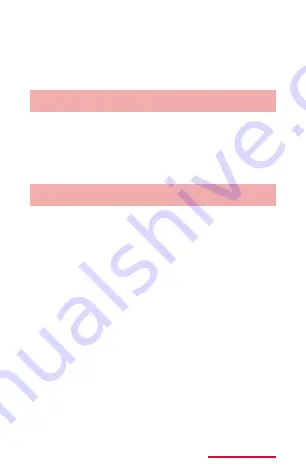
115
Getting started
3
Touch and hold an item you want to
add to the Home screen → Drag to
the position you want to move to and
release it
Adding folders
1
From the Home screen, touch and
hold a wallpaper in which shortcuts or
widgets are not displayed
2
"Folder"→Enter name of the folder→"OK"
Changing wallpaper
1
From the Home screen, touch and
hold the wallpaper in which shortcuts
or widgets are not displayed → "Set
wallpaper"
2
"Home screen"/"Lock screen"/"Home
and lock screens"
3
"Gallery"/"Live wallpapers"/
"Wallpapers"/"Travel wallpaper" →
Select a wallpaper
• For Gallery, select an image and tap
"Done". If you need to resize, drag the blue
frame to resize and tap "Done".
• For Live wallpapers or Wallpapers, select a
wallpaper and tap "Set wallpaper".






























