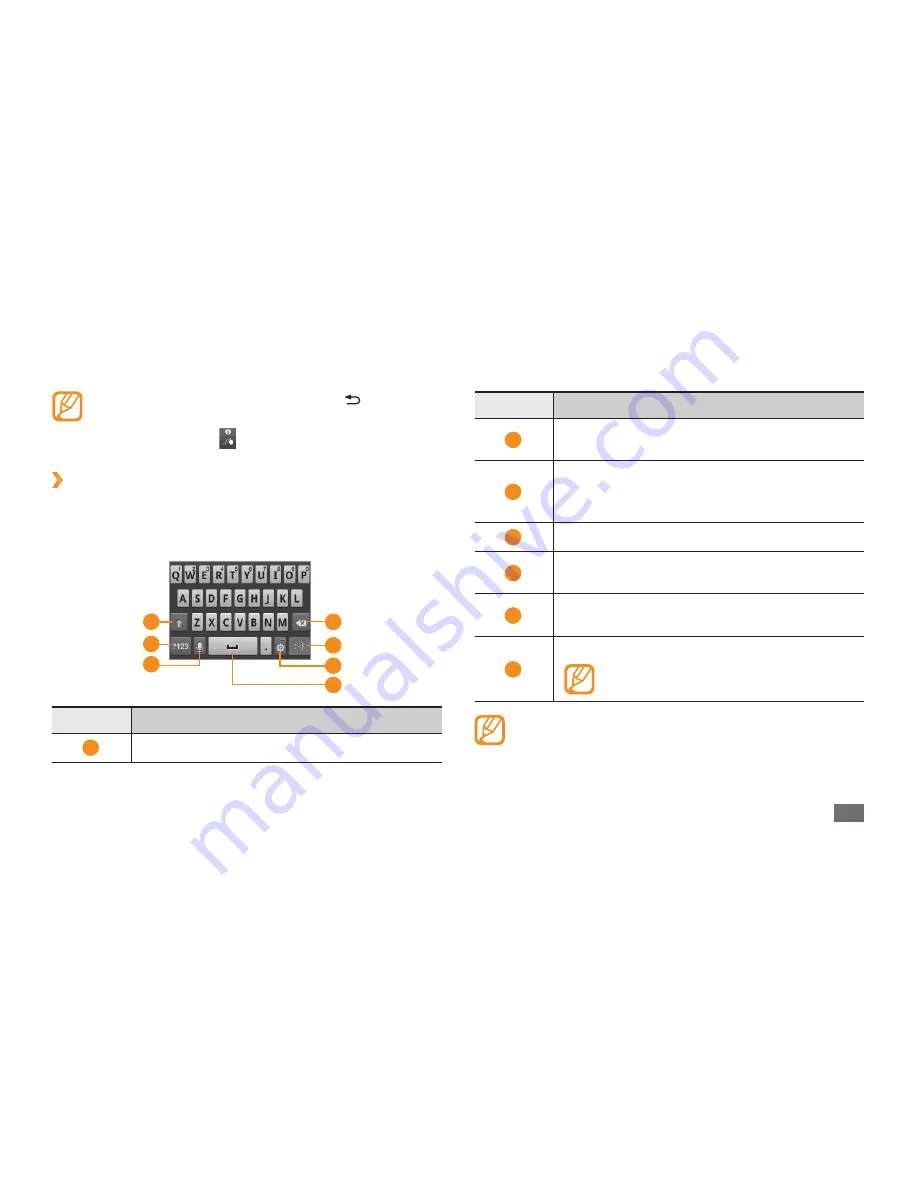
Getting started
23
Number
Function
2
Switch between Number/Symbol mode and
ABC mode.
3
Enter text by voice; This icon is available only
when you activate the voice input feature
for the Samsung keypad.
4
Clear your input.
5
Insert an emoticon (Enter key appears in this
location in some applications, such as Note).
6
Access the keypad settings; Change the text
input method (tap and hold).
7
Insert a space.
Functions of this key may vary
depending on your service provider.
If you have text input keyboards downloaded from
the web, you can change the keypad type. Tap and
hold the text input field and select
Input method
→
a keypad type.
•
To hide the Swype keyboard, press [ ].
•
To view help information for using the Swype
keyboard, select .
›
Enter text using the Samsung keypad
When you select the input field, the input panel with
QWERTY keyboard appears. Select characters on the
keypad.
5
6
4
1
2
3
7
Number
Function
1
Change case.






























