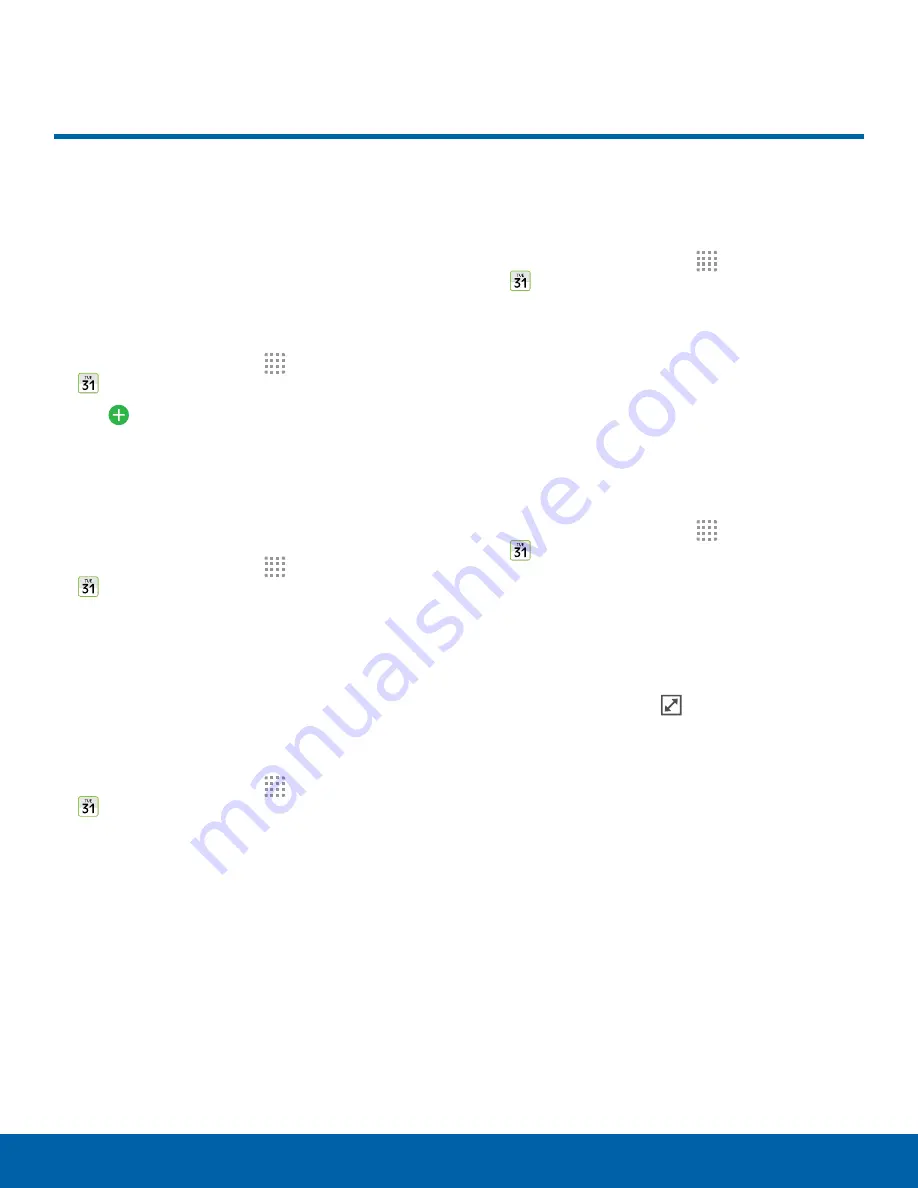
36
Calendar
Applications
Calendar
Manage your calendar events
and tasks.
Create an Event
Create a new event.
1. From a Home screen, tap
Apps
>
Calendar
.
2. Tap
Add event
.
3. Enter details for the event, and then tap
SAVE
.
Edit an Event
Update information for an event.
1. From a Home screen, tap
Apps
>
Calendar
.
2. Tap to view an event, and tap again to view
details.
3. Edit information for the event and tap
SAVE
.
Share an Event
Share an event with others.
1. From a Home screen, tap
Apps
>
Calendar
.
2. Tap to view an event or task, and tap again to
view details.
3. Tap
SHARE
, select a sharing method, and follow
the prompts.
Delete an Event
Delete an event from the calendar.
1. From a Home screen, tap
Apps
>
Calendar
.
2. Tap to view an event, and tap again to view
details.
3. Tap
DELETE
.
Create a Task
Tasks are items you add to the calendar to be
accomplished on a certain day. A task appears as
a checklist item and is removed once you mark the
task as complete.
1. From a Home screen, tap
Apps
>
Calendar
.
2. Tap the drop down-menu in the top left corner
(by default, the Month and Year are shown) and
tap
Tasks
.
3. Tap the
Enter new task
field to enter a new task.
4. You can choose to set the task for
TODAY
,
TOMORROW
, or tap
Expand
to set the
following options:
•
Due date
: Tap
ON/OFF
to select a date on the
calendar for the task.
•
Reminder
: Tap to set a reminder alert.
•
Notes
: Tap to save a note with your task.
•
Priority
: Tap to assign a priority to the task.
5. Tap
SAVE
.






























