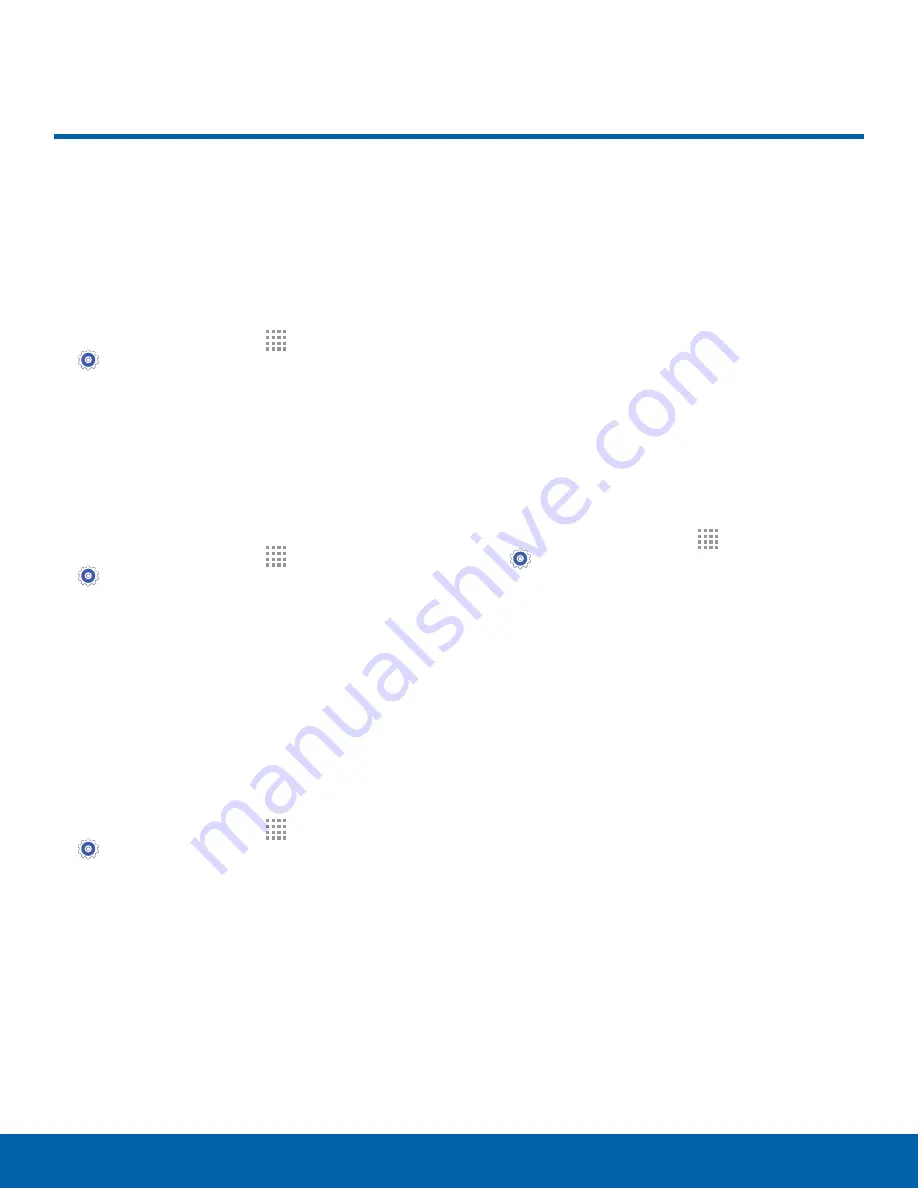
87
Language and Input Settings
Settings
Language and Input Settings
Configure your device’s
language and input settings.
Set Your Default Language
1. From a Home screen, tap
Apps
>
Settings
.
2. Tap
Language and input
>
Language
.
3. Select a language from the list.
Select Your Default Keyboard
or Input Method
1. From a Home screen, tap
Apps
>
Settings
.
2. Tap
Language and input
>
Default
.
3. Select a keyboard.
Note
: Additional keyboards can be downloaded from
the Google Play store.
Samsung Keyboard Settings
Configure options for using the Samsung keyboard.
1. From a Home screen, tap
Apps
>
Settings
.
2. Tap
Language and input
.
3. Tap
Samsung keyboard
for options:
•
English(US)
: Choose a keyboard layout.
•
Select input languages
: Choose which
languages are available on the keyboard. To
switch between languages, slide the space bar
sideways.
•
Predictive text
: Predictive text suggests words
that match your text entries, and automatically
completes common words. Predictive text
can learn your personal writing style from
your contacts, messages, Gmail, and social
networking sites — improving its accuracy of
predicting your text entries.
•
Additional keyboard settings provide
assistance with capitalization, punctuation,
and much more.
Google Voice Typing Settings
Speak rather than type your text entries using
Google Voice Typing.
1. From a Home screen, tap
Apps
>
Settings
.
2. Tap
Language and input
.
3. Tap
Google voice typing
for options:
•
Language
: Select languages for Google voice
typing.
•
“Ok Google” detection
: Say “Ok Google” to
start a voice search from the Google app.
•
Hands-free
: Configure voice search and
spoken notifications.
•
Speech output
: Use speech output for all
notifications or only when Hands-free mode is
active.
•
Offline speech recognition
: Download
language data to use speech recognition when
not connected to a network.
•
Block offensive words
: Hide recognized
offensive voice results.
•
Bluetooth headset
: Record audio through a
Bluetooth headset (not included).
























