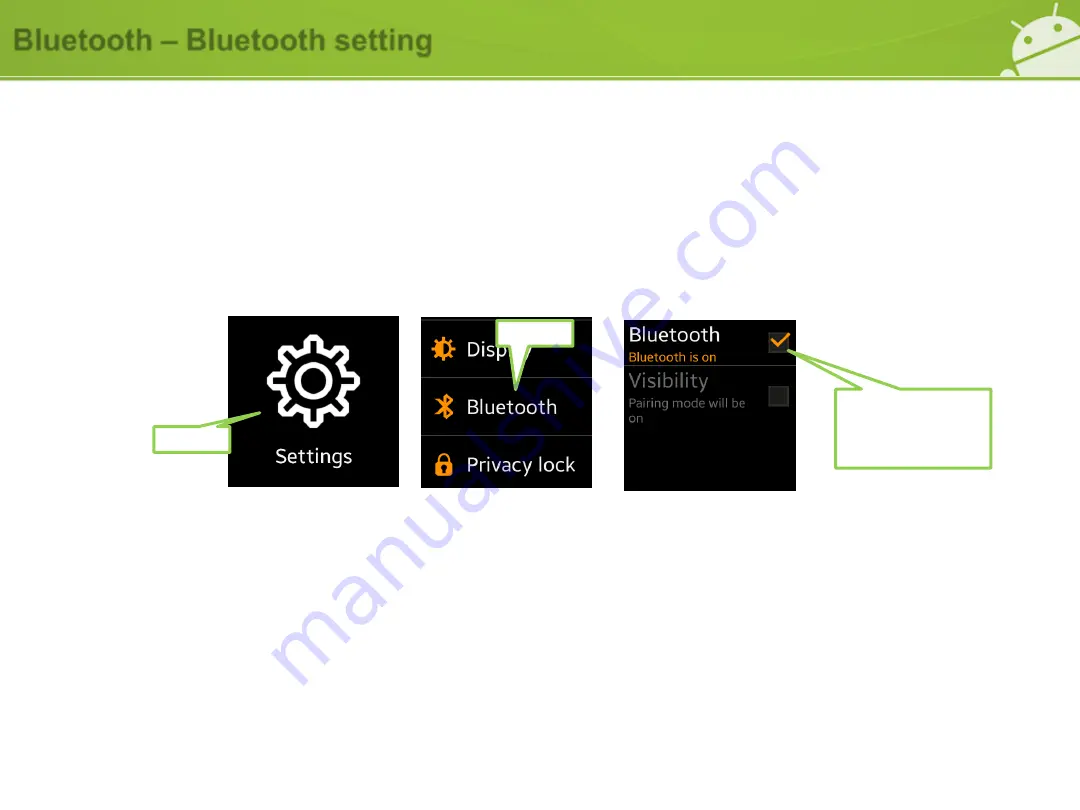
Bluetooth
– Bluetooth setting
74
Q : How do I turn on or off the Bluetooth function?
A : You can turn on/off the Bluetooth via the Bluetooth settings
1) Select
“Settings”
2) Select
“Bluetooth”
3) Touch the check box
* If Bluetooth turned off, the Galaxy Gear will be disconnected from the Smartphone
Bluetooth creates a direct wireless connection between two devices over short distances.
• Samsung is not responsible for the loss, interception, or misuse of data sent or received via the Bluetooth feature.
• Always ensure that you share and receive data with devices that are trusted and properly secured. If there are obstacles between
the devices, the operating distance may be reduced.
• Some devices, especially those that are not tested or approved by the Bluetooth SIG, may be incompatible with your device.
• Do not use the Bluetooth feature for illegal purposes (for example, pirating copies of files or illegally tapping communications for
commercial purposes). Samsung is not responsible for the repercussion of illegal use of the Bluetooth feature.
1.Select
2.Select
3.Select to enable or
disable the Bluetooth
setting
Summary of Contents for Galaxy Gear
Page 4: ...FAQ Area 1 Device 4 ...
Page 24: ...FAQ Area 2 Connection 24 ...
Page 31: ...FAQ Area 3 Major Functions 31 ...
Page 35: ...FAQ Area 4 Basic 35 ...
Page 38: ...FAQ Area 5 Device features 38 ...
Page 43: ...FAQ Area 6 Applications 43 ...
Page 64: ...FAQ Area 7 Settings 64 ...
Page 80: ...FAQ Area 8 S W Upgrade via FOTA 80 ...






























