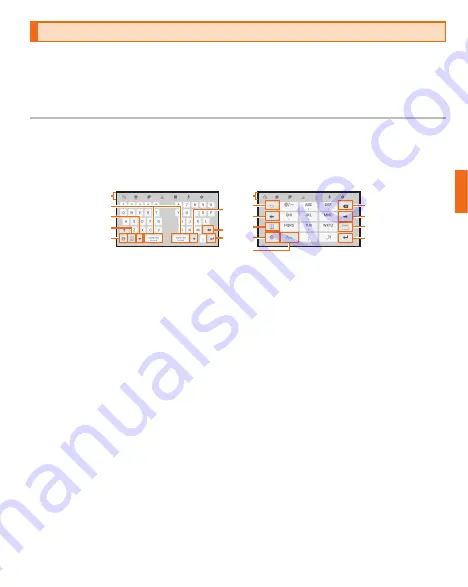
51
Basic operation
Character entry
To entry character, use the software keyboard.
The software keyboard is displayed by tapping the input field on the character input screen such as registering a
contact or creating a mail.
* The operation in this manual is based on the Galaxy keyboard (English(US)). On the Galaxy keyboard (Japanese), buttons on
the screen, operating procedures, etc. may be different.
Entering with Galaxy keyboard
In Galaxy keyboard, you can use 3 types of keyboards: "Qwerty keyboard", "3 x 4 no flick keyboard" and "3 x 4 flick
keyboard".
• Qwerty keyboard : it is a keyboard similar to the one of PC.
• 3 x 4 keyboard : it is a keyboard similar to a general mobile phone keyboard. Tap a key assigned character you
want to enter several times until the target character is entered. In "3 x 4 flick keyboard", entering candidates for
flick input appears when you touch and hold a key. Flick to the direction of character to enter.
b
f
g
h
a
c
d
e
a
g
f
b
h
i
c
d
e
j
《
Qwerty keyboard
》
《
3 x 4 keyboard
》
(example: 3 x 4 flick
keyboard)
a
The keyboard addition function is displayed.
b
Enter a space.
c
Moves cursor left.
d
The Number/Symbol list is displayed.
e
Switch Japanese/English input mode.
f
Moves cursor right.
g
Delete characters or symbols to the left of the cursor.
h
The key corresponding to the operation state and the input field being selected is displayed. You
can operate with the key to confirm the entered characters, move to the next line, move to the
next input field and so on.
i
Switch an unconfirmed character to the one in reverse order of when you tap the key (Does not
switch when using flick input.).
j
Switch upper/lower case.













































