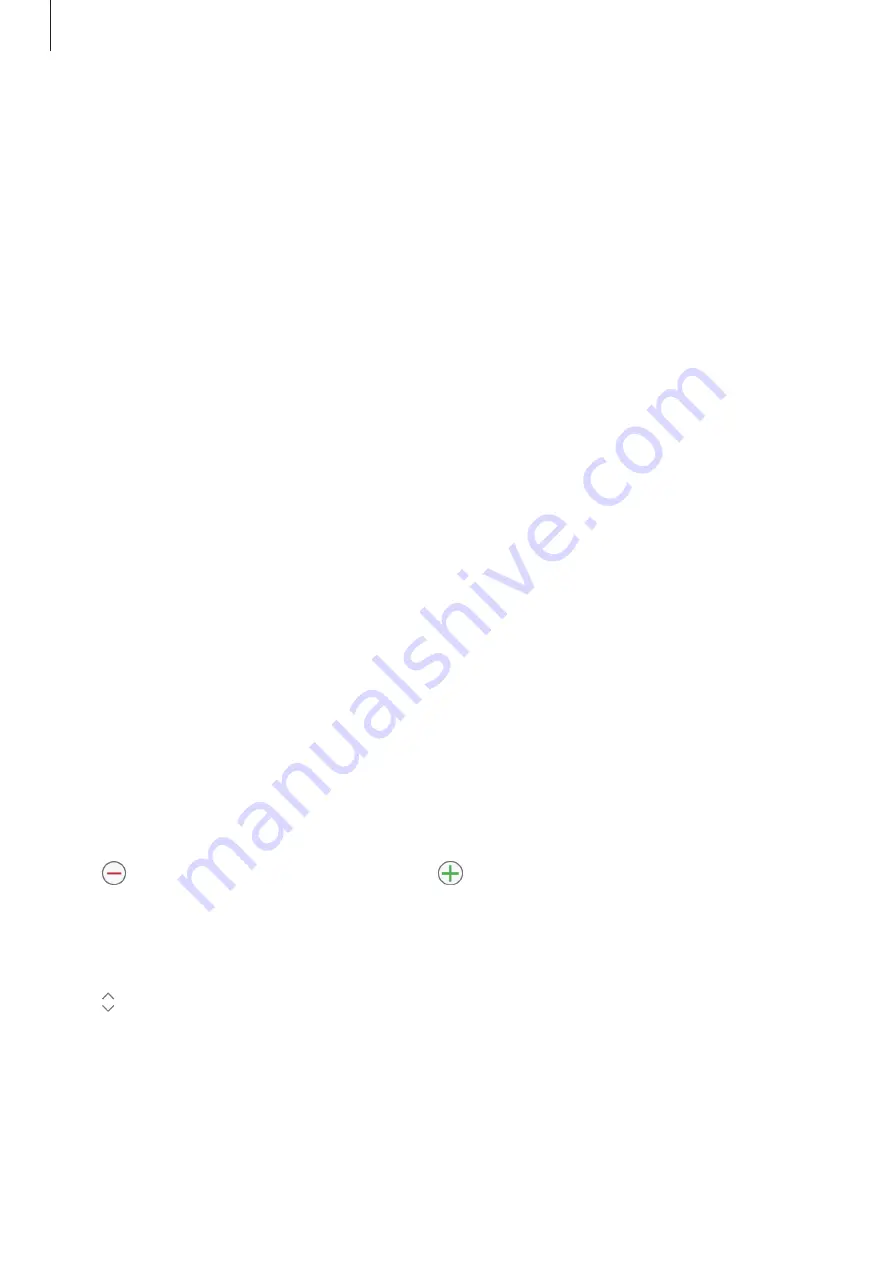
Galaxy Wearable app
58
Notifications
Change settings for the notification feature. Stay up to date with a variety of events, such as
new messages received on the mobile device.
Launch the
Galaxy Wearable
app on your mobile device, tap
Home
→
Notifications
, tap the
switch to activate it, and then activate items.
•
Manage notifications
: Select apps on the mobile device to send notifications to the
Galaxy Fit.
•
Show only while wearing band
: Set the Galaxy Fit to show notifications only while you
are wearing it.
•
Mute connected phone
: Alert the mobile device on mute when the connected Galaxy Fit
receives a notification.
•
Show while using phone
: Set the Galaxy Fit to show notifications while using your
mobile device.
•
Auto show details
: Set the Galaxy Fit to show details for notifications when they are
received.
•
Notification indicator
: Set the Galaxy Fit to display an orange notification indicator on
the Watch screen to alert you to notifications that you have not checked.
•
Turn on screen
: Set the Galaxy Fit to turn on the screen when the notification is received.
Widgets
Customise the widgets on the Galaxy Fit. You can also rearrange widgets.
Launch the
Galaxy Wearable
app on your mobile device and tap
Home
→
Widgets
.
Adding or removing widgets
Tap next to the widget to remove it or tap next to the widget to add it and tap
SAVE
.
The widget will be added or removed from the Galaxy Fit.
Reordering widgets
Tap next to a widget, drag it to another position, and then tap
SAVE
.
The widget’s order will be changed on the Galaxy Fit.


























