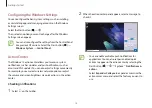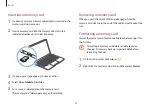Getting started
14
2
When the action center panel appears, select a message to
check it.
•
You can enable or disable push notifications for
applications. You can also set personalized quick
actions to appear in the action center by selecting the
Start button ( )
→
→
System
→
Notifications &
actions
.
•
Select
Expand
or
Collapse
to expand or minimize the
action center menu and select the feature you want to
use.
Configuring the Windows Settings
You can configure the basic system settings, such as installing
or uninstalling apps and managing accounts, on the Windows
Settings screen.
Select the Start button ( )
→
.
Then, select an option you want to change after the Windows
Settings screen appears.
You can also configure the settings from the Control Panel
like previous OS versions. Select the Start button ( )
→
Windows System
→
Control Panel
.
Action Center
The Windows 10 action center allows you to receive system
notifications, such as updates, and push notifications, such as
emails and SNS updates. You can also adjust settings conveniently.
For example, you can select wireless network options or adjust
the volume and screen brightness via quick actions in the action
center.
Checking notifications
1
Select on the taskbar.