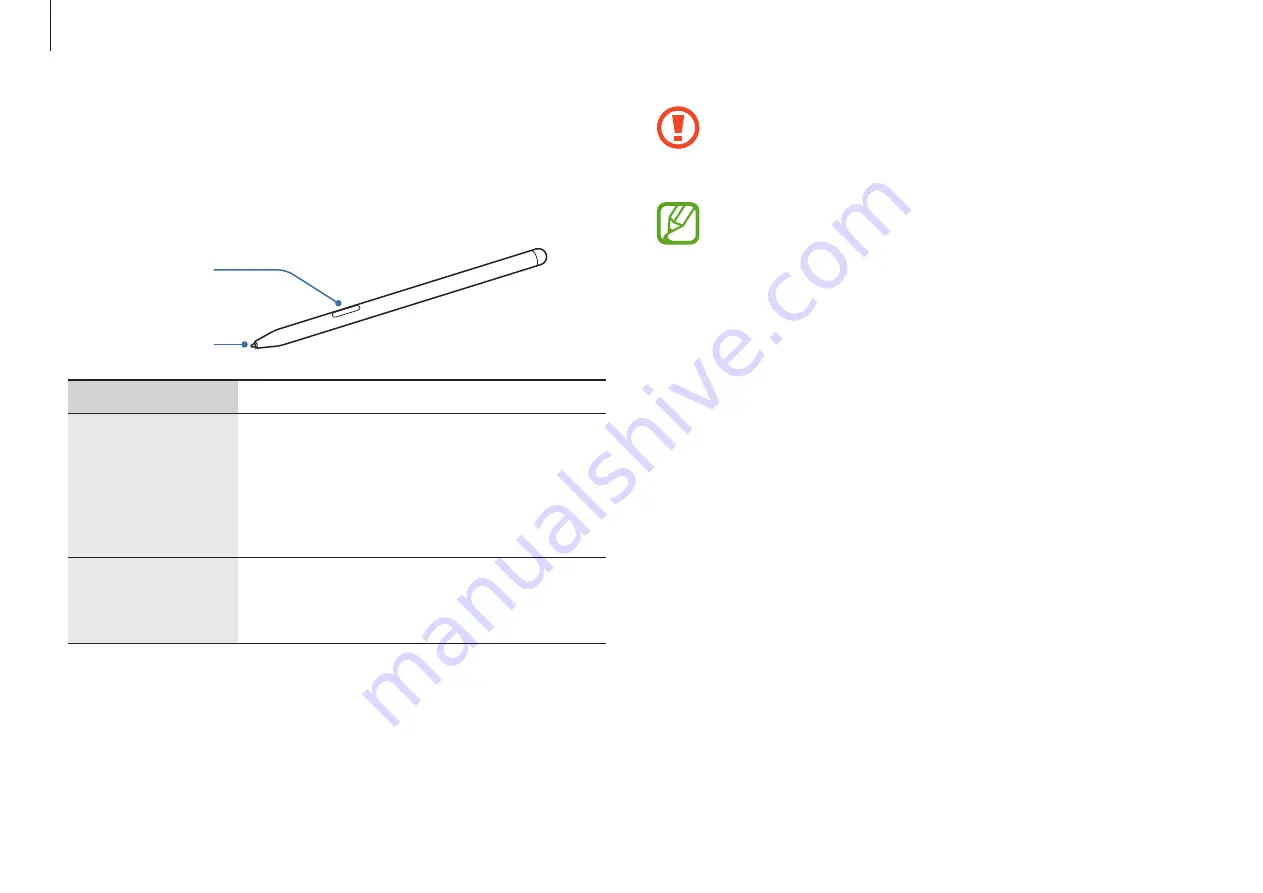
Basics
16
Do not bend or apply excessive pressure with the S Pen
while using it. The S Pen may be damaged or the nib
may be deformed.
•
If a magnet is near the computer, some S Pen
actions, such as tapping the touch screen, may not
work.
•
If you use the S Pen at sharp angles on the screen,
the device may not recognize the S Pen actions.
•
For more information about the S Pen, visit the
Samsung website.
•
If the S Pen is not working properly, take it to a
Samsung Service Center.
Using the S Pen
S Pen
S Pen button
S Pen nib
Name
Functions
S Pen nib
•
Use the S Pen to write, draw, or
perform touch actions on the screen.
Hover the S Pen over items on the
screen to access additional S Pen
features, such as the Air view feature.
S Pen button
•
Hover the S Pen over the screen and
press the S Pen button to display the
Air command features.






























