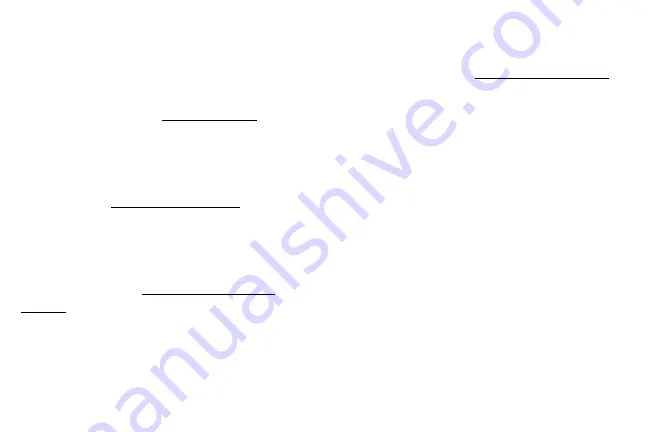
Hi Bixby
Bixby responds to your voice commands and can help
you understand your settings and set up your Samsung
device.
Direct Share
Share content with specific people directly. For more
Media volume limiter
Limit the maximum output of the device’s volume. For
.
Multi window
Multitask by using two applications at the same time.
Special features
2
Summary of Contents for Galaxy Amp Prime 3
Page 1: ...Samsung Galaxy Amp Prime 3 User Guide ...
Page 2: ...USER MANUAL ...
Page 8: ...Special features Learn about your mobile device s special features ...
Page 14: ...Set up your device Learn how to set up your device for the first time ...
Page 110: ...Settings Configure your device s connections and settings ...
Page 137: ...Display Configure your display s brightness screen timeout delay and other settings ...
Page 175: ...Other settings Configure features on your device that make it easier to use ...
Page 179: ...Legal View legal information for your device ...










































