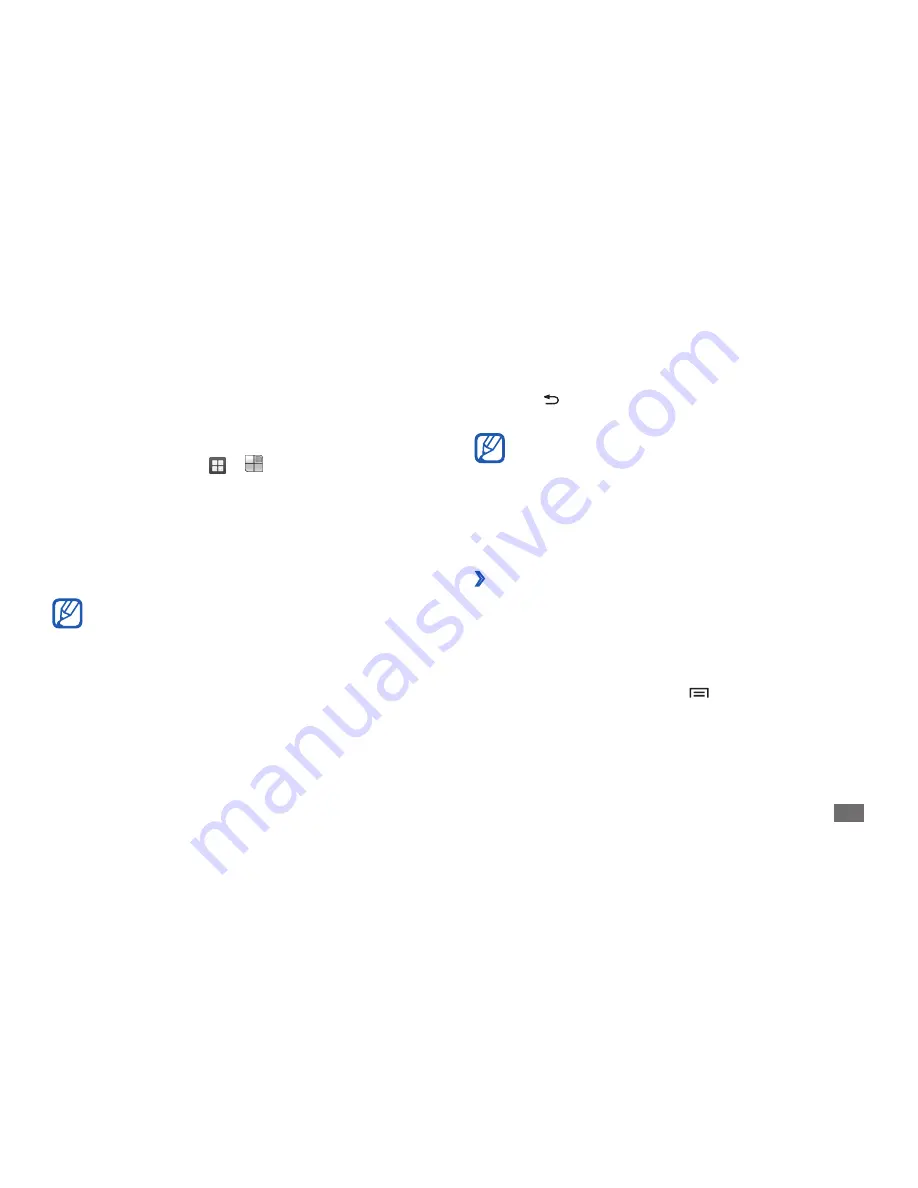
Getting started
25
Press [
4
] to return to the previous screen; Press the
Home key to return to the idle screen.
Your device has a built-in motion sensor that detects
its orientation. If you rotate the device while using
some features, the interface will automatically
switch to landscape view. To set the interface to
keep the orientation when you rotate the device,
select
Settings
→
Display
→
Auto-rotate screen
.
Organise applications
›
In Samsung Home mode, you can reorganise the
applications in the application list by changing their order
or grouping them into categories to suit your preferences
and needs.
In the application list, press [
1
]
→
Edit
.
Tap and hold an application.
2
Access applications
To access your device’s applications,
In Idle mode, select
1
or to access the application
list.
Scroll left or right to another application screen.
2
You can also select a dot on the top of the screen to
move to the corresponding main menu screen directly.
Select an application.
3
When you use applications provided by Google,
•
you must have a Google account. If you do not
have a Google account, sign up for a Google
account.
You can add a shortcut to an application by
•
tapping and holding the application icon from
the application list. You can move the icon to the
location you want on the idle screen.
Summary of Contents for Galaxy Ace
Page 2: ...GT S5830 usermanual ...
Page 133: ......






























