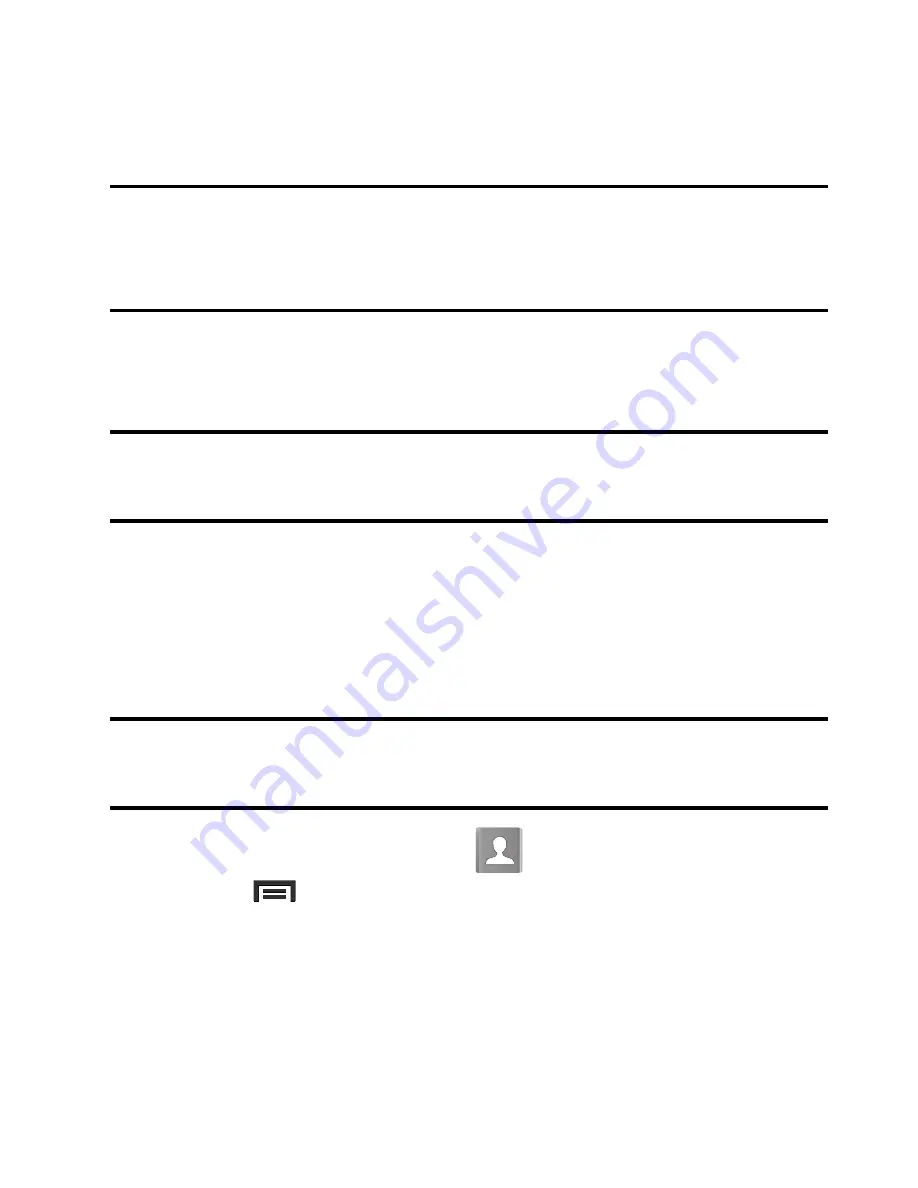
104
4.
To synchronize only Contacts, toggle the active state of the
Sync Contacts
field. A green check mark indicates the feature
is enabled.
Note:
The process of updating your Contacts tab can take several
minutes. If after 10-20 minutes, your list has not been updated,
repeat step 2-3.
5.
Your
Contacts
tab then reflects any updated Contact
information.
Note:
Syncing of contacts requires you are logged into your Gmail and
Corporate accounts via the device.
Display Options
The Display options menu allows you to allows you to choose which
contacts to display. You can also choose to display only contacts that
have phone numbers.
Note:
Once a display filter has been selected, only those Contact
entries are shown until the
All contacts
option is re-selected.
1.
From the Home screen, tap
.
2.
Press
and then tap
Contacts to display
. Select any of the
following to filter according to the selection:
• All contacts
allows you to display all available Contacts.
• Device
lists those Contacts currently found only on your device.






























