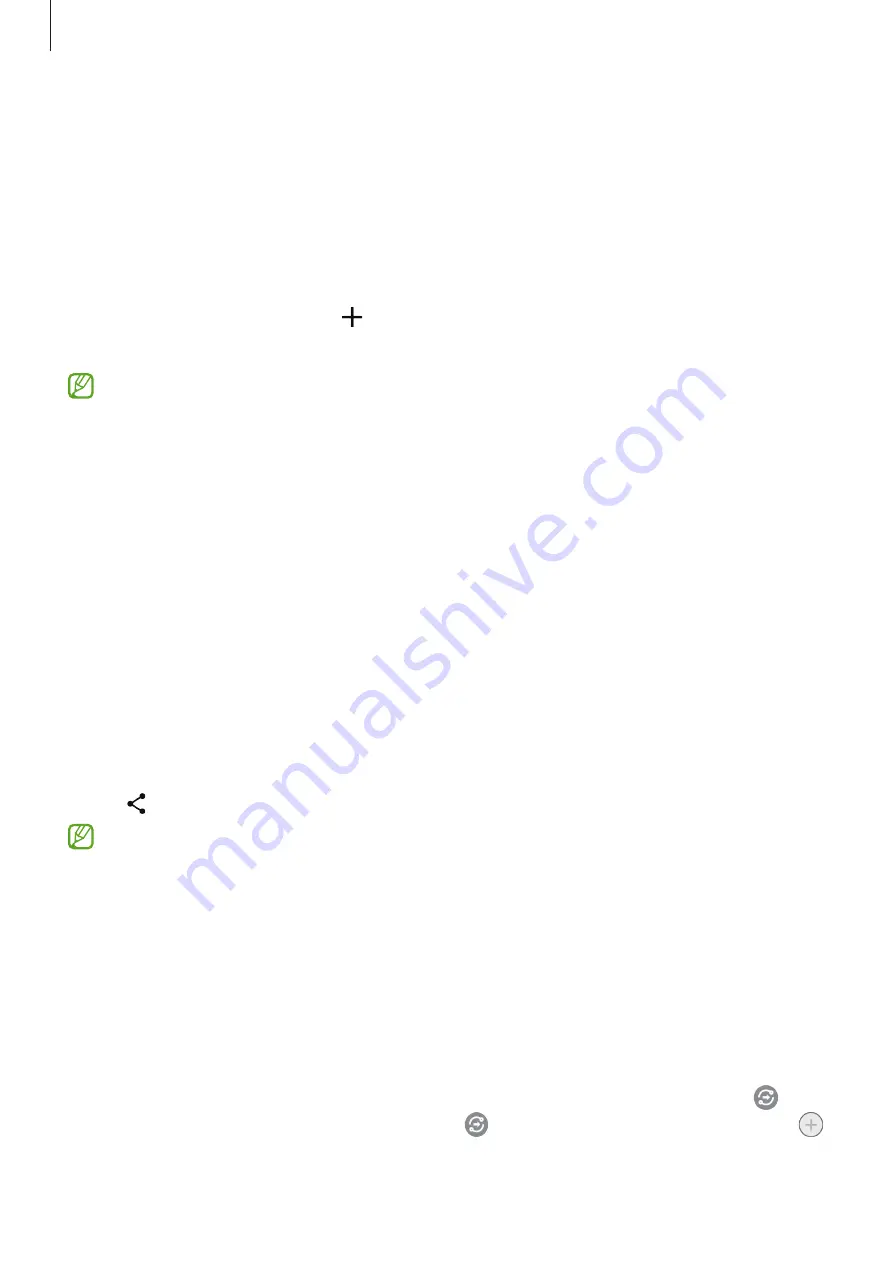
Apps and features
83
SmartThings
Control and manage smart appliances and Internet of Things (IoT) products with your
smartphone.
To view more information, launch the
SmartThings
app and tap
Menu
→
How to use
.
1
Launch the
SmartThings
app.
2
Tap
Devices
→
Add device
or .
3
Select a device and connect to it by following the on-screen instructions.
•
Connection methods may vary depending on the type of connected devices or the
shared content.
•
The devices you can connect may vary depending on the region. Available features
may differ depending on the connected device.
•
Connected devices’ own errors or defects are not covered by the Samsung warranty.
When errors or defects occur on the connected devices, contact the device’s
manufacturer.
Sharing content
Share content by using various sharing options. The following actions are an example of
sharing images.
1
Launch the
Gallery
app and select an image.
2
Tap and select a sharing method you want.
You may incur additional charges when sharing files via the mobile network.
Quick Share
Sharing content with nearby devices
Share content with nearby devices via Wi-Fi Direct or Bluetooth, or with SmartThings
supported devices.
1
Launch the
Gallery
app and select an image.
2
On the other device, open the notification panel, swipe downwards, and then tap
(
Quick Share
) to activate it. If you cannot find (
Quick Share
) on the quick panel, tap
and drag the button over to add it.
















































