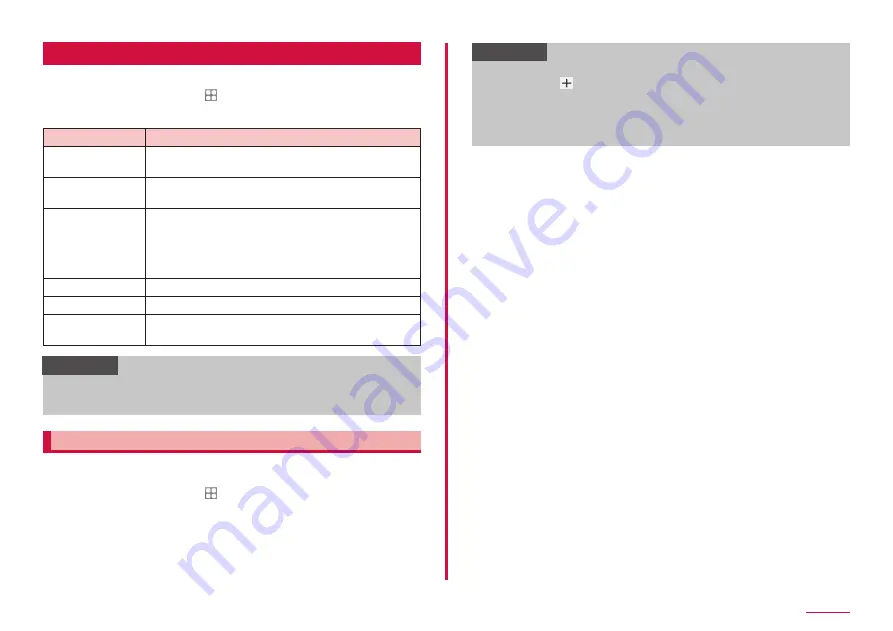
110
Settings
Notifications
Set about notifications.
1
From the Home screen, → "Setting" → "Calling"
2
Select the item and set
Item
Description
Suggest actions
and replies
Set whether to display suggest actions and replies.
Show snooze
option
Set whether to display snooze option.
App icon badges
Set whether to display a badge on an app icon and
with the number of notifications when you receive a
notification.
• This feature may not be able to set for some other
apps.
Status bar
Set the notification content of the status bar
Do not disturb
Recently sent
Display the recent notification ordered by time. Tap
app name to set detail of notifications for each app.
Information
• The notification sent recently may display at the bottom of the
notification screen. Tap "See all" to set whether to turn on the
notifications.
Muting notification sounds
Set to mute ringtone/notification sound and alarms, and not display
notifications, apart from any exceptions you have selected.
1
From the Home screen, → "Settings" → "Notifications" →
"Do not disturb"
2
"Turn on now"
Information
• To set the schedule to mute notifications, tap "Turn on as
scheduled" → → set each items of schedule → tap "Save".
• To set the duration to mute notifications, tap "Duration" and set it.
• Tap "Hide notifications" to set to hide notifications.
• To allow exceptions, tap "Allow exceptions" → the items or
conditions, etc. you want to exempt.
Summary of Contents for Galaxy A41
Page 1: ...INSTRUCTION MANUAL SC 41A...






























