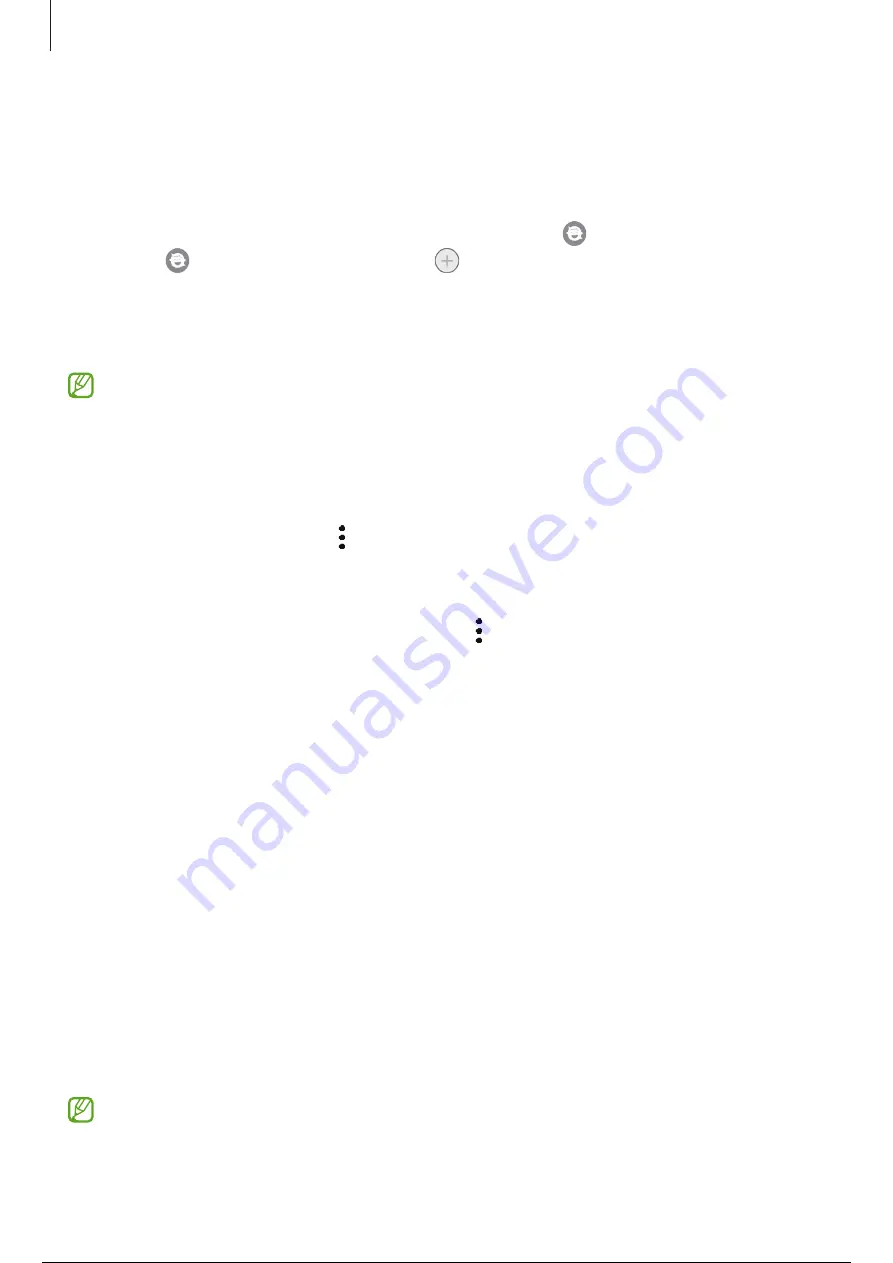
Apps and features
75
Samsung Kids
You can restrict children’s access to certain apps, set their usage times, and configure settings
to provide a fun and safe environment for children when they use the device.
Open the notification panel, swipe downwards, and then tap (
Kids
) to activate it. If you
cannot find (
Kids
) on the quick panel, tap and drag the button over to add it. When
starting Samsung Kids for the first time or after performing a data reset, follow the on-screen
instructions to complete the setup.
On the Samsung Kids screen, select the app you want to use.
Your preset screen lock method or your created PIN will be used when activating the
Parental controls
feature or closing Samsung Kids.
Using parental control features
You can configure the settings for Samsung Kids and view the usage history.
On the Samsung Kids screen, tap
→
Parental controls
and enter your unlock code.
Closing Samsung Kids
To close Samsung Kids, tap the Back button or tap
→
Close Samsung Kids
, and then enter
your unlock code.
Samsung Global Goals
The Global Goals, which were established by the United Nations General Assembly in 2015,
consist of goals that aim to create a sustainable society. These goals have the power to end
poverty, fight inequality, and stop climate change.
With Samsung Global Goals, learn more about the global goals and join the movement for a
better future.
Samsung TV Plus
Select the channels like you would use a TV and enjoy various video content free of charge.
Launch the
Samsung TV Plus
app.
This app may not be available depending on the service provider or model.
76 / 143
75 / 141
76 / 143
















































