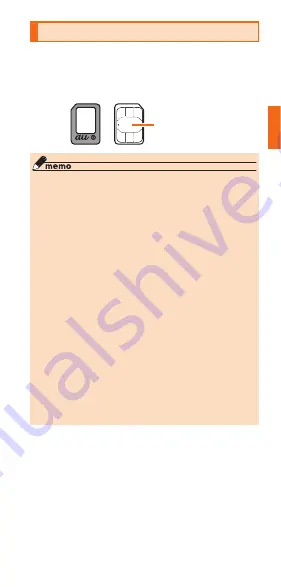
13
Getting Ready
au IC Card (SIM Card)
Your phone number, etc. is recorded on the au IC card.
The product is compliant with au Nano IC Card 04
only.
(Front)
(Back)
IC (metallic) part
au Nano IC Card 04
◎ Since the au IC card might become faulty or get
damaged when it is handled, be aware of the
following.
- Do not touch the IC (metallic) part of the au
IC card.
- Check that the card is inserted in the
correct direction.
- Do not use force to attach or remove.
◎ An error message will be displayed when the au
IC card is not properly inserted, or if something is
wrong with the au IC card.
◎ Do not lose the au IC card after it has been
removed.
◎ Do not insert the au IC card to which a conversion
adapter is attached. Doing so may cause a fault.
◎ The bundled SIM card removal tool (sample) is
necessary to insert/eject the au IC card.
◎ Do not insert the bundled SIM card removal
tool (sample) into any hole other than the tray
eject hole. In addition, do not use it for any
other purposes except for what is written in this
manual.















































