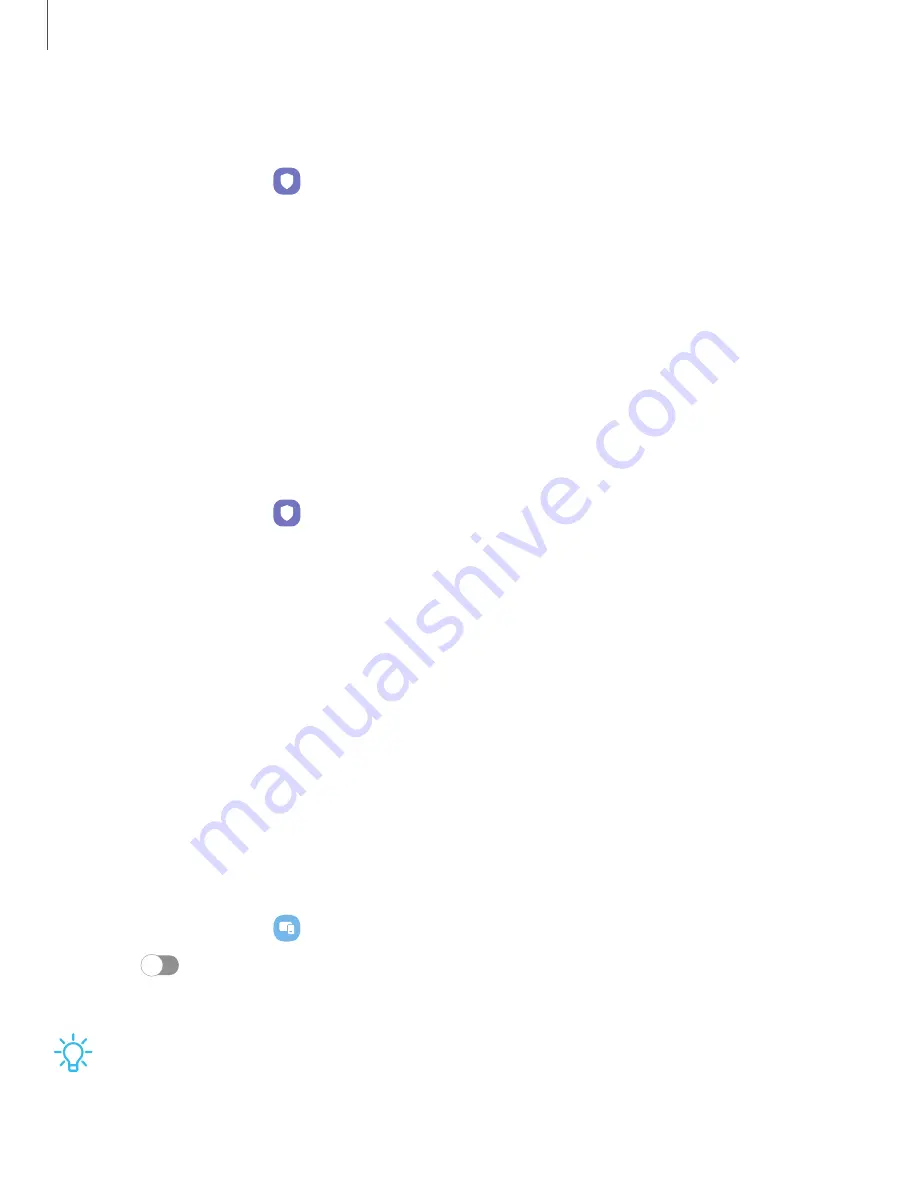
Getting
started
Fingerprint
verification
settings
Use
fingerprint
recognition
to
verify
your
identity
in
supported
apps
and
actions.
◌
From
Settings,
tap
Security
and
privacy
>
Biometrics
>
Fingerprints.
•
Fingerprint
unlock:
Use
your
fingerprint
for
identification
when
unlocking
your
device.
•
Fingerprint
always
on:
Scan
your
fingerprint
even
when
the
screen
is
off.
•
Use
to
sign
in
to
websites:
Use
your
fingerprints
to
sign
in
to
websites.
•
Use
for
Samsung
account
verification:
Use
your
fingerprints
to
verify
your
identity
instead
of
your
Samsung
account
password.
Biometrics
settings
Configure
your
preferences
for
biometric
security
options.
◌
From
Settings,
tap
Security
and
privacy
>
Biometrics
for
the
following:
•
Show
unlock
transition
effect:
Show
a
transition
effect
when
you
use
biometrics
to
unlock
your
device.
•
About
unlocking
with
biometrics:
Learn
additional
information
about
securing
your
device
with
biometrics.
Mobile
continuity
Access
storage
and
other
functions
of
your
device
across
compatible
mobile
devices
and
computers.
Call
and
text
on
other
devices
This
feature
allows
you
to
make
and
answer
calls
and
text
messages
from
your
Galaxy
devices
that
are
signed
in
to
your
Samsung
account.
1.
From
Settings,
tap
Connected
devices
>
Call
&
text
on
other
devices.
2.
Tap
to
turn
on
the
feature.
Connection
occurs
automatically.
3.
Sign
in
to
your
Samsung
account
on
your
Galaxy
devices.
TIP
Move
your
contacts
from
your
device
to
your
Samsung
account
so
you
can
access
them
on
all
registered
devices.
26






























