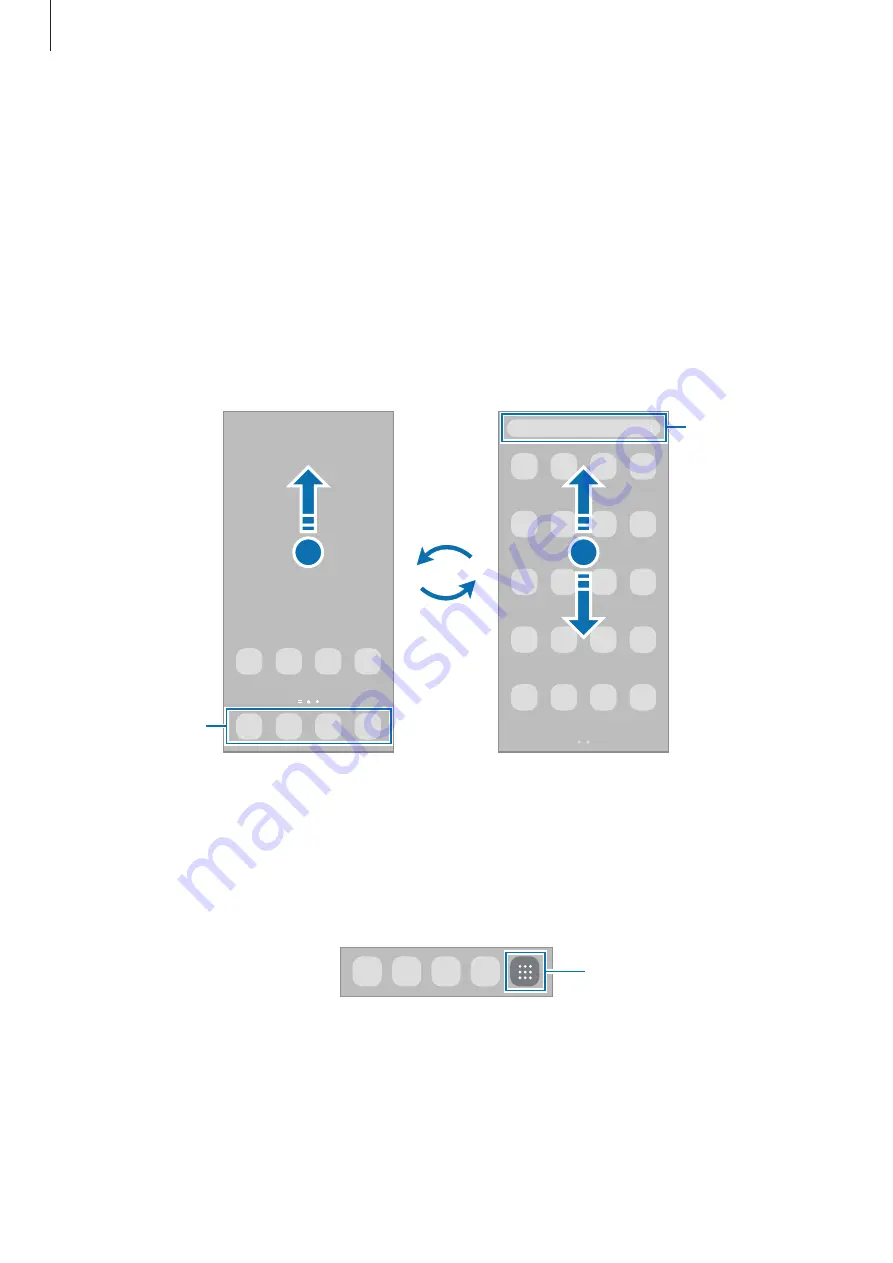
Getting started
22
Home screen and Apps screen
The Home screen is the starting point for accessing all of the device’s features. It displays
widgets, shortcuts to apps, and more.
The Apps screen displays icons for all apps, including newly installed apps.
Switching between Home and Apps screens
On the Home screen, swipe upwards to open the Apps screen.
To return to the Home screen, swipe upwards or downwards on the Apps screen.
Alternatively, tap the Home button or the Back button.
Home screen
Apps screen
Finder
Favourite apps
If you add the Apps button on the Home screen, you can open the Apps screen by tapping
the button. On the Home screen, tap and hold an empty area, tap
Settings
, and then tap the
Show Apps screen button on Home screen
switch to activate it. The Apps button will be
added at the bottom of the Home screen.
Apps button






























