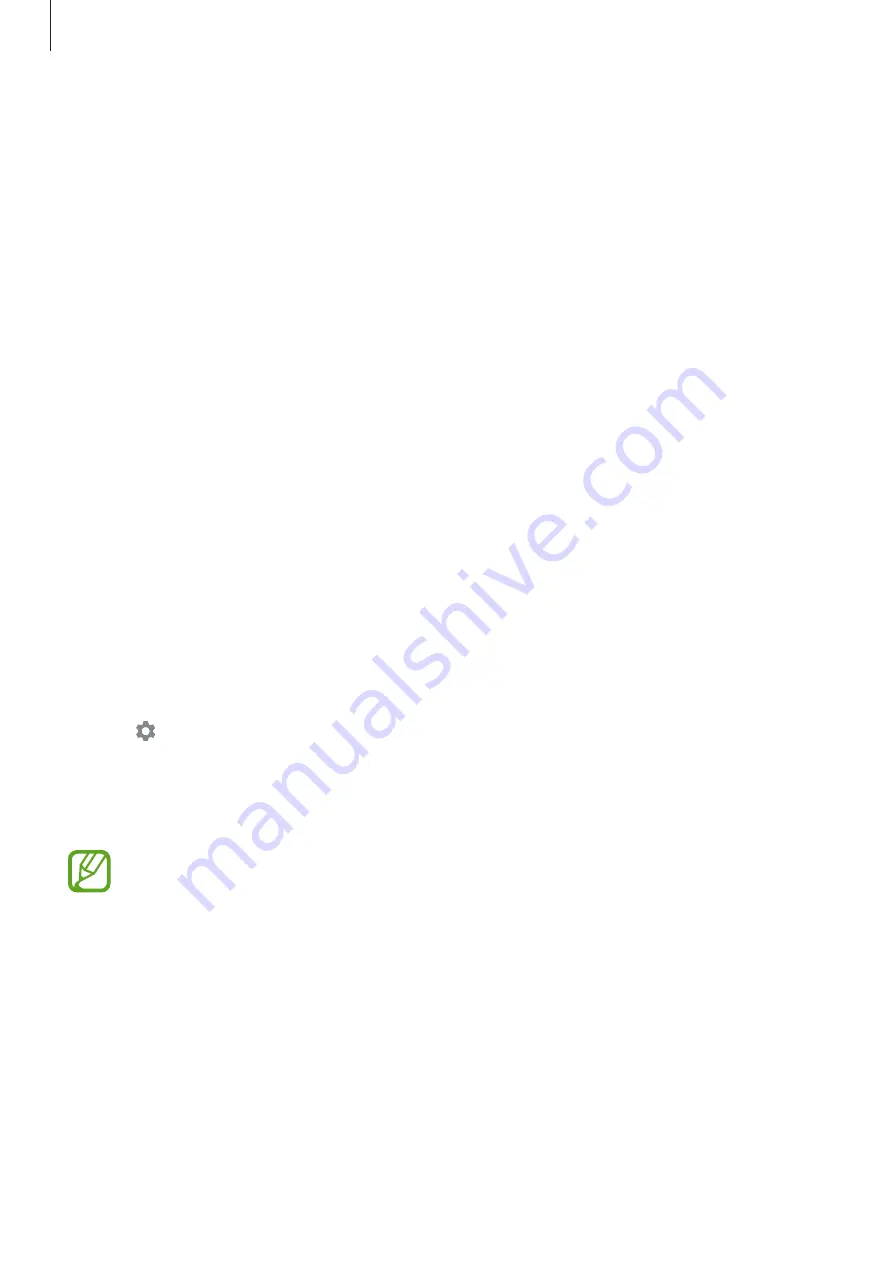
Settings
114
•
Home screen
: Change the size of the grid to display more or fewer items on the Home
screen and more.
•
Easy mode
: Switch to easy mode to display larger icons and apply a simpler layout to the
Home screen.
•
Navigation bar
: Change the navigation bar settings. Refer to
for more information.
•
Touch sensitivity
: Increase the touch sensitivity of the screen for use with screen
protectors.
•
Screensaver
: Set the device to launch a screensaver when the device is charging. Refer to
for more information.
Screensaver
You can set to display images as a screensaver when the screen turns off automatically. The
screensaver will be displayed when the device is charging.
1
On the Settings screen, tap
Display
→
Screensaver
and tap the switch to activate it.
2
Select an option.
If you select
Photo Frame
or
Photos
, a slideshow with selected images will start. If you
select
Photo Table
, selected images will appear as small cards and overlap.
3
Tap to select albums for displaying images.
4
When you are finished, tap the Back button.
To preview the selected option, tap
Preview
.
When you tap the screen while your screensaver is displayed, the screen will turn on.
Summary of Contents for Galaxy A10
Page 17: ...Basics 17 Single SIM models ...
Page 18: ...Basics 18 Dual SIM models ...






























