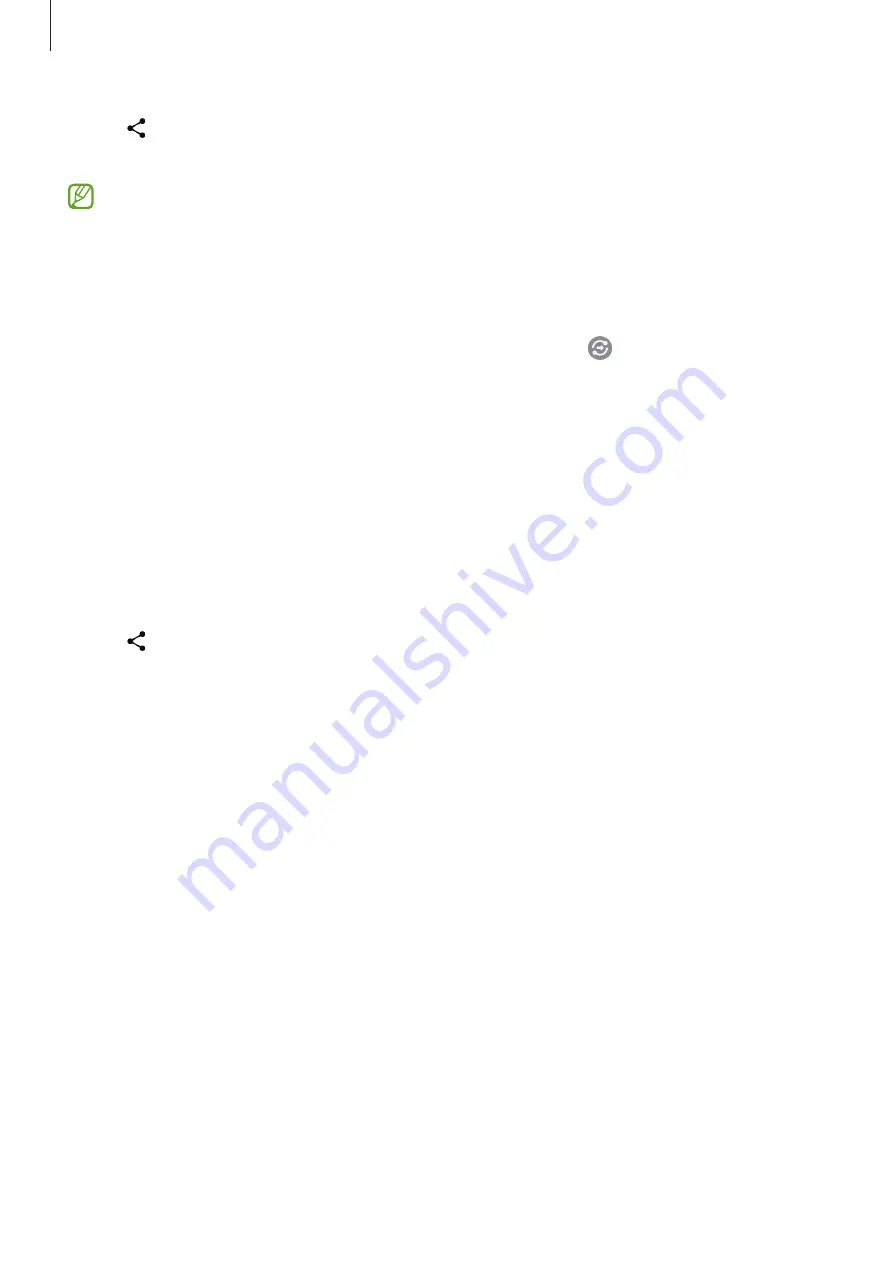
Apps and features
62
3
Tap
→
Quick Share
and select a device to transfer the image to.
4
Accept the file transfer request on the other device.
This feature does not support sharing videos with TVs or SmartThings supported
devices. To watch videos on TV, use the Smart View feature.
Setting who can find your device
Set who is allowed to find and send content to your device.
1
Open the notification panel, swipe downwards, and then tap (
Quick Share
).
2
Select an option.
•
No one
: Do not allow others to find your device.
•
Contacts only
: Only allow Samsung users in your contacts to share with your device.
•
Anyone nearby
: Allow any nearby devices to share with your device.
Sharing via Web link
Upload large files to the Samsung storage server and share them with others via Web link.
1
Launch the
Gallery
app and select an image.
2
Tap
→
Quick Share
and select an option you want under
Share as link
.
•
Share using QR code
: The link to the server where the image was uploaded will be
created as a QR code. Scan the QR code on the other device to share the link.
•
Share in an app
: When you select an app, the link to the server where the image was
uploaded will be displayed. Share the link with others.






























