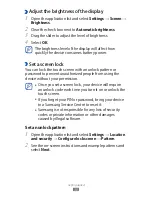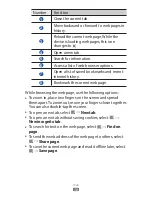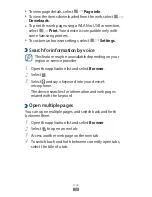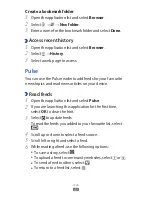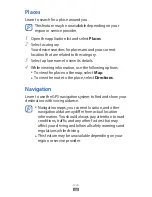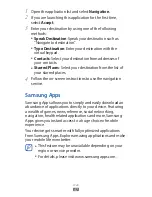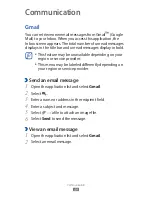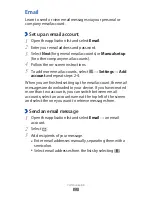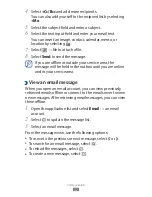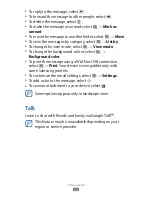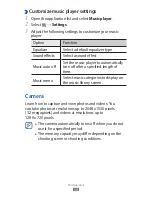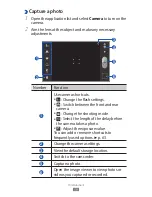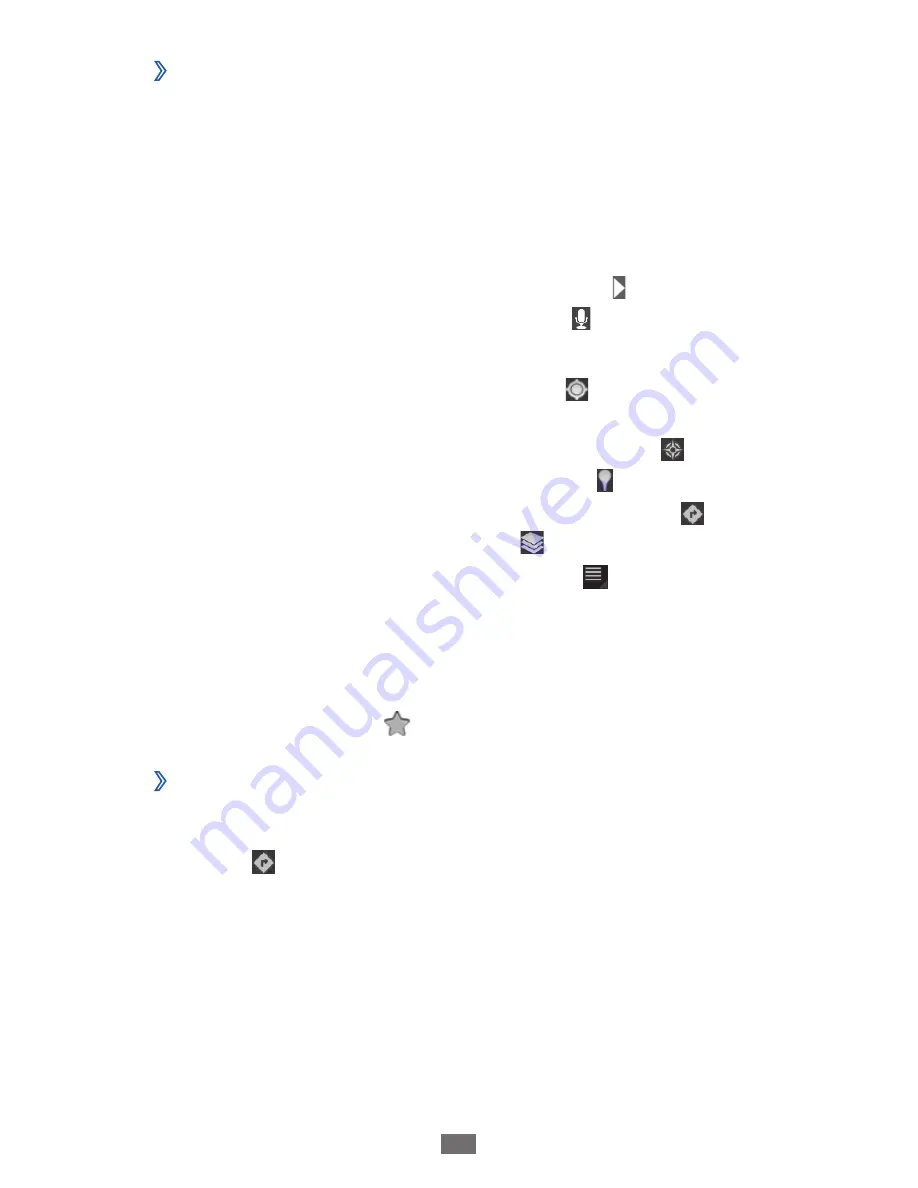
Web
44
›
Search for a specific location
1
Open the application list and select
Maps
.
2
If you are launching this application for the first time,
select
OK
.
The map will display your current location.
3
Select
Search Maps
.
4
Enter a keyword for the location and select .
To search for a location by voice, select .
5
Select the location you want to view details.
●
To view your current location, select .
●
To switch to a compass view of the map that changes
orientation when you move the device, select .
●
To search for a place around you, select .
●
To get directions to a specific destination, select .
●
To add layers to the map, select .
●
To access a list of other options, select .
●
To zoom in, place two fingers on the screen and spread
them apart. To zoom out, move your fingers closer
together.
●
To add a star to the location, select the balloon of the
location name
→
.
›
Get directions to a specific destination
1
Open the application list and select
Maps
.
2
Select .